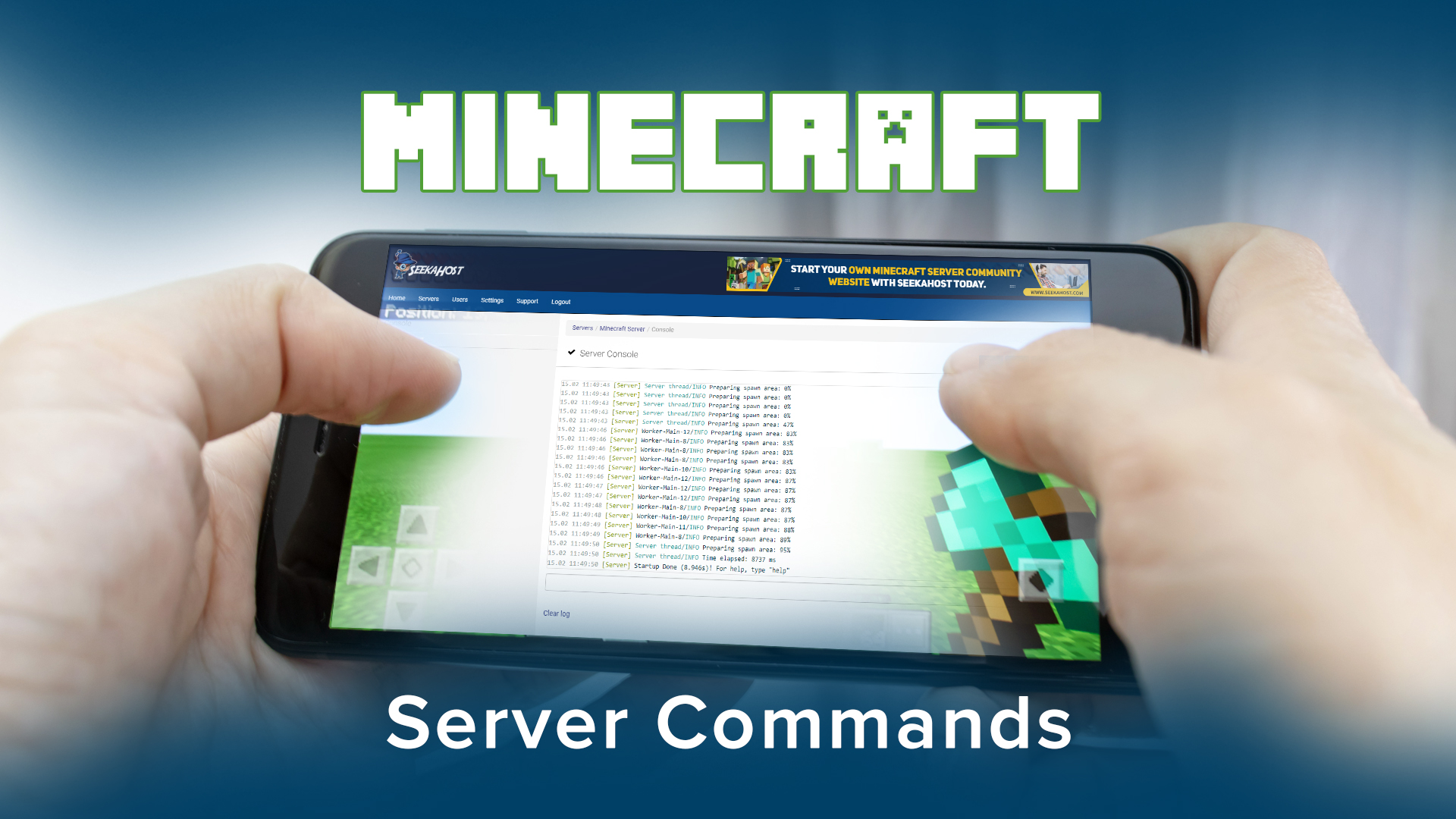
Minecraft Server Commands: Tips To Enable On Your Vanilla Servers

By Fernando Raymond | February 15, 2021
Looking for how to enable commands in Minecraft server?
If you using a Minecraft vanilla server and want to know the best serer commands to smoothly run your server ecosystem, this guide will cover it all for you.

Minecraft is a highly popular (popular Minecraft servers) Sandbox video game that has been developed by Mojang. The game is developed using Java language and its creator is Markus Notch Persson. The development was later taken over by Jens Bergensten towards the end of November 2011.
This 2009-released game has been constantly gaining popularity for the last many years due to its innovative appeal and extended freedom given to the players. Its popularity has also turned the game into a commercial success.
In 2020 the Minecraft with RTX is available for Windows 10 at the time of we are writing this and you can play Minecraft online on a SeekaHost Game server.
One of the most popular ways to earn a good income from Minecraft is to make or buy Minecraft server and earning from it in diverse ways like accepting donations, selling ad space, and other ways of monetizing your server. In one of our past articles, we told you how to make a Minecraft server. If you wish to know how to earn from your Minecraft server then you can read our other article.
How to add commands to Minecraft server?
If you are looking for how do I enable commands on your server this article we will tell you how to implement Minecraft server commands to offer a distinct personality to your Minecraft game and maintain the user-friendly ecosystem:
There are many Minecraft server admin commands and knowing the most vital console commands certainly help your gaming experience.
How to become admin of your server
<< Inside the folder you can see several server files. Look for the file named “ops.txt”. Open it and enter your name. Save and close the file.>
Accessing Minecraft Server Commands
Check for the file named “ops.txt” in the folder and open it. If it isn’t already there, then create a file with the same name. >>
With Minecraft, you get several commands for various purposes. We are going to discuss the Minecraft commands available in the Vanilla server. Keep in mind that, as compared to Vanilla, Bukkit offers a wider menu of commands as Plugins. >>
The gamers might mistake a command for a chat message when you start it in the middle of the game. To avoid this always put a / before the command.>
Whenever you wish to start a command in the middle of the game use / before the command. The sign indicates that it isn’t a chat message but a command. .>
Change game mode of a player
Command: /game mode <0/1><x>
where “x” stands for player’s name whose game mode needs to be changed. “0” indicates Survival mode and “1” stands for creative mode.
Keep in mind that “<>” are used just for the sake of clarity and not a part of the actual command.
Example: /gamemode 1 Thirsty means that the role of the gamer named Thirsty has been changed to Creative >>
Teleport a player to another player
Command: /tp <x> <y>
Where x stands for the player who is to be teleported and y is the player whom you wish the x to teleport to.
Example: /tp Thirsty EagleEyes
The above command will teleport the gamer named Thirsty to another gamer- Eagleeyes. >>
Give items to the players
Command: /give <x> < ID of the block> <amount>
Here x is the player. Next to it, mention the block ID (not the name) followed by the amount.
The amount in a single stack should not exceed 64.
Note: The item received thus, is not a part of the inventory but a bundle of items placed near you which requires you to guard them by standing on an edge/ by Lava to avoid losing the items.>>
Example: /give Thirsty 1 64
It will provide a single stack of 64 stones to a player named Thirsty and it will be displayed in front of that player, on the ground.>
Blacklisting a Player
Command: ban <x> [reason]
This command blacklistst the player (x) and stopping them from connecting to your server. You can mention the reason following the [reason] part.
Ban IP Address
Command: ban-ip <ip-address | x>
It rejects any connections from a specific ID by blacklisting it.
To execute this command you need a valid ip-address or the mentioned player (indicated as x here) should be online at the time of giving the command.
Check the list of all blacklisted IPs
Command: banlist[ips]
It displays the entire list of blacklisted IP addresses>
Revoking operator status
Command: deop <x>
It revokes the operator status of a player named “x”
Disconnecting a player
Command: kick <x> [reason]
It disconnects a player named “x” from your server by force.
The player should be online the time of giving this command. Optionally, you may mention the reason for the same.
See the list of current players
Command: list
It displays the entire list of the players who are currently connected. Optionally, you may also enter the tab.
Provide operator status to a player
Command: op <x>
It makes the player named “x” an operator on your server.
Remove a player from Blacklist
Command: pardon <x>
It removes the mentioned player “x” from Blacklist and permit it to connect again.
Remove ip address from Blacklist
Command: /pardon-ip <address>
It removes an ip address from Blacklist>>
Writing pending changes to disk
Command: save-all
It forces the servers for writing every pending change to the world to your disk>>
Disabling writing to world files
Command: save-off
It disables your server from writing to the world files and queue all the changes
Enable writing to world files
Command: Save-on
It is the default behavior to allow the server for writing to the world files>>
Server shut down
Command: stop
It shuts down the server
Add/remove a player from whitelist
Command: whitelist <add | remove> <x>
It adds a player named “x” to the whitelist or remove him from the same
See entire whitelist
Command: whitelist list
It displays the entire list of whitelist players
Whitelising
whitelist <on | off>
It enables or disables the use of whitelist on a server
Keeping it active will permit all the Server ops to connect on your server regardless of whether their names appear in the whitelist or not.
Reloading list of whitelist players
Command: whitelist reload
It reloads the entire list of players in white-list.txt (it is used when white-list.txt has been modified outside Minecraft
Conclusion
To add a unique appeal to your Minecraft game you need to wisely implement the rules. In this guide, we have explained different rules that you can use with your Minecraft Vanilla server.
You must be careful while implementing these Minecraft server commands and rules to assure a smooth and friendly user experience for the entire player while at the same time maintaining the decorum of the game.
As you saw that’s how to turn on commands in Minecraft server.
We will bring more Minecraft commands for your vanilla server in upcoming articles.
Till then enjoy playing the game!
Learn more about how to play Minecraft with your friends on your PC.
Author Profile
- Founder & CEO - SeekaHost
Latest entries
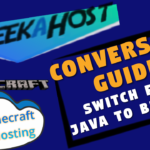 OtherNovember 10, 2021Minecraft Conversion Guide: What You Need to Know before Switching from Minecraft Java to Bedrock
OtherNovember 10, 2021Minecraft Conversion Guide: What You Need to Know before Switching from Minecraft Java to Bedrock Minecraft Playing TipsOctober 31, 202115 Best Minecraft Seeds: How to Pawn for the best Adventures
Minecraft Playing TipsOctober 31, 202115 Best Minecraft Seeds: How to Pawn for the best Adventures OtherAugust 18, 202115 Minecraft Vocabulary Words You need to Get Started on Your Minecraft Adventure
OtherAugust 18, 202115 Minecraft Vocabulary Words You need to Get Started on Your Minecraft Adventure Minecraft Playing TipsAugust 5, 202110 Best Minecraft Maps & Where to get the best Minecraft Adventure Maps
Minecraft Playing TipsAugust 5, 202110 Best Minecraft Maps & Where to get the best Minecraft Adventure Maps
