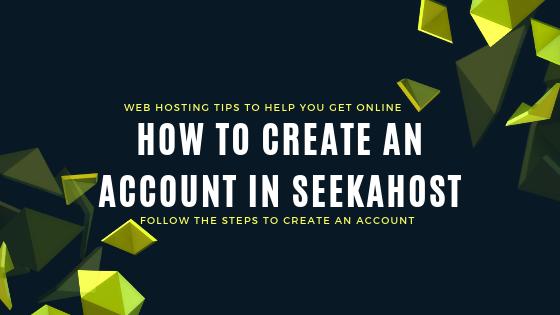
Simple Steps To Create An Account in SeekaHost
Steps in creating an account in SeekaHost:
This blog post will guide you on how to create an account in SeekaHost. The customers can easily create an account by following these six simple steps.
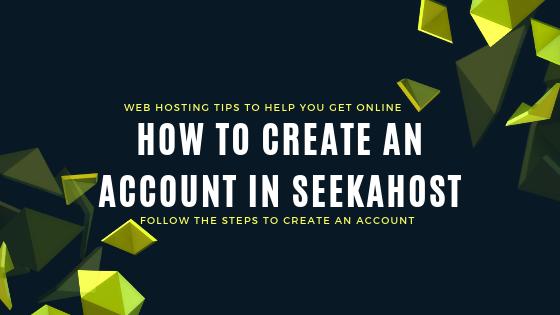
STEP 1:
Go to SeekaHost by www.seekahost.com After reaching there, at the top right corner you will see a menu named ‘Client Area’. Click on it, to create a new account. Every user should create a client account in order to use the products and services of the company.
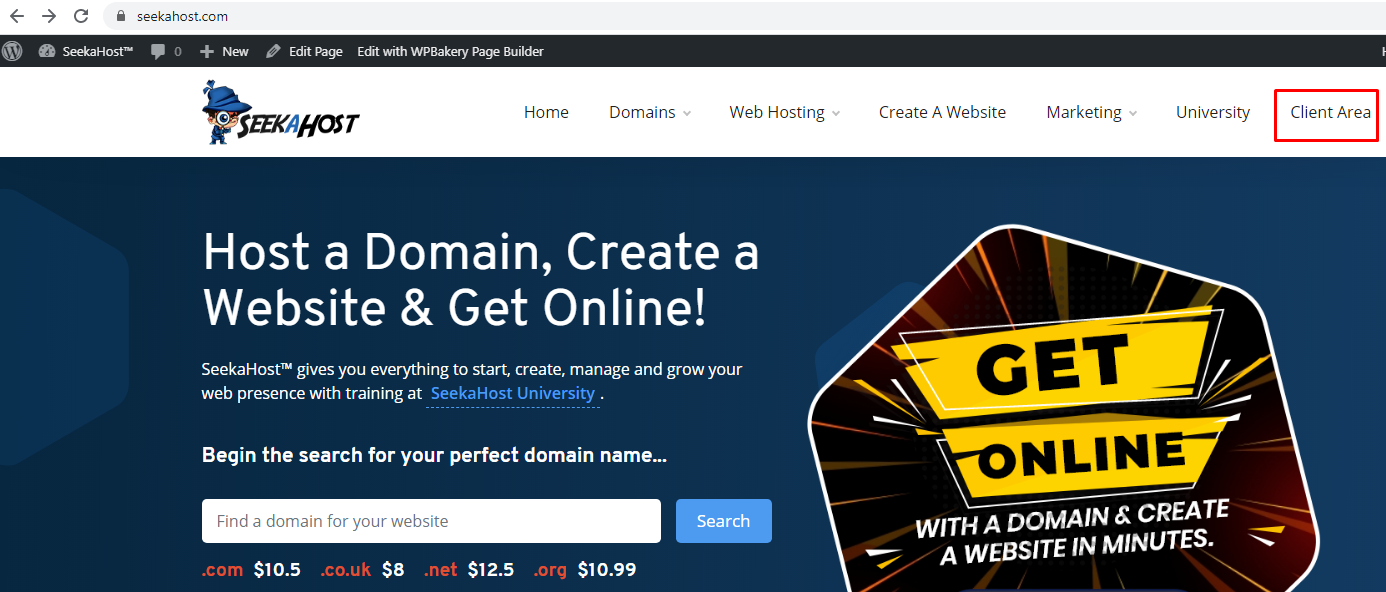
STEP 2:
After entering into the client area, at the top right corner, you will see an option called ‘Account’ with a down arrow. Click on it and you will see two more options. If you are a regular user, you can simply click on ‘Login’ with the credentials you have. If not, click on ‘Register’ to create a new account.
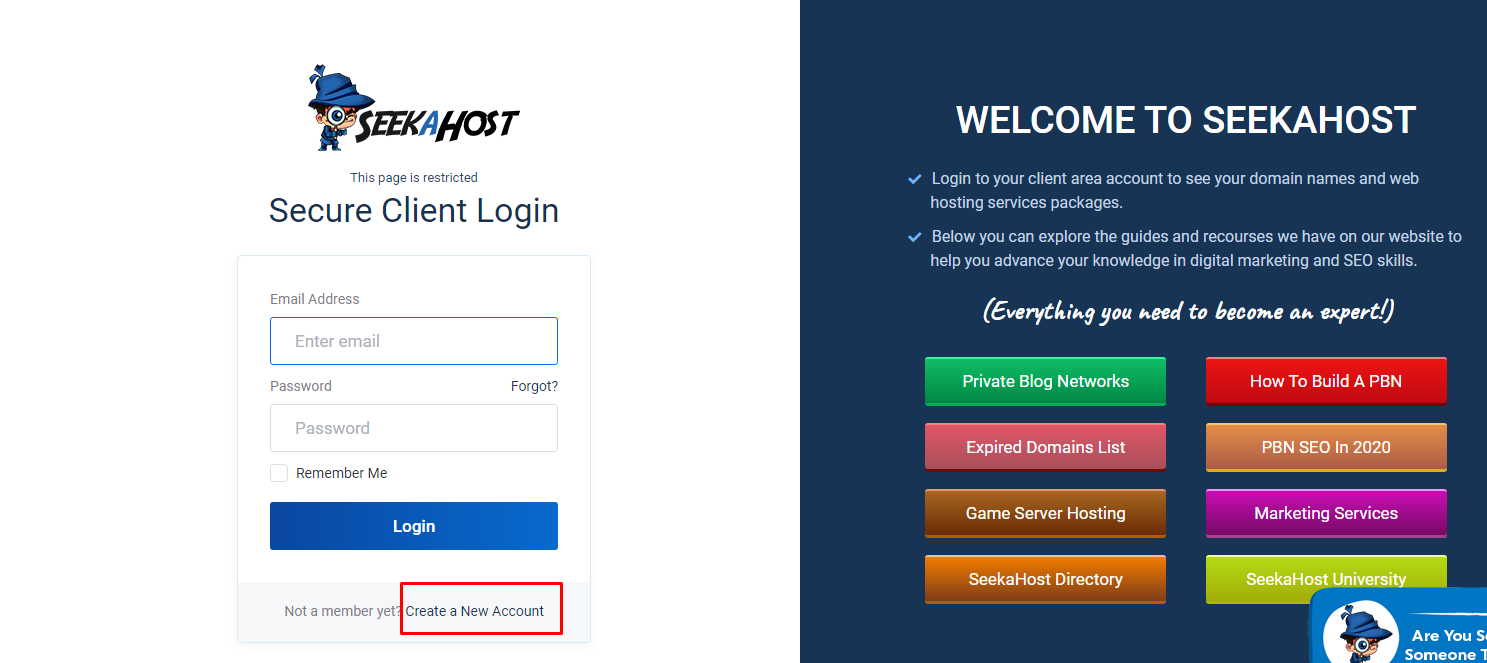
STEP 3:
Next, you will see a form to create an account. There you should fill your common personal details which includes name, password, address, email ID, etc.
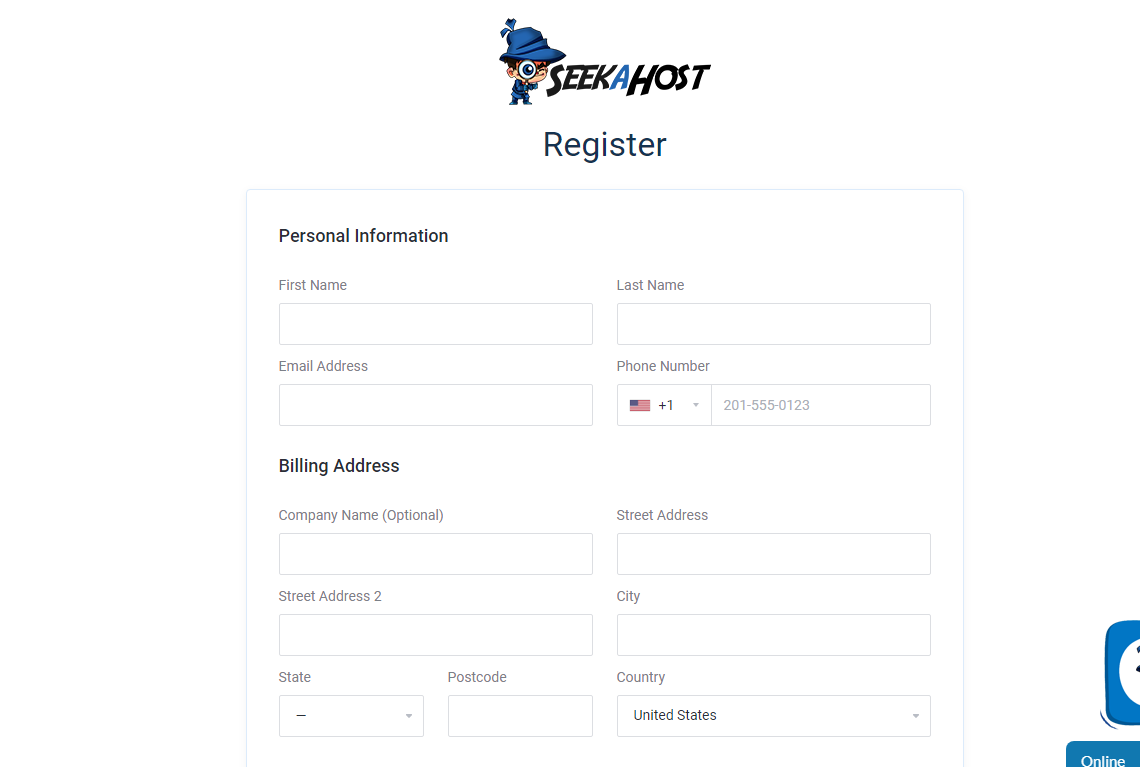
STEP 4:
After filling your details, the user should click on the two checkboxes which are ‘Terms and Conditions’ (Mandatory) and ‘Contact’ (Optional). You have to re-enter the characters in the text box which you see in the image. This is used to prevent automated submissions in case of bots etc.,
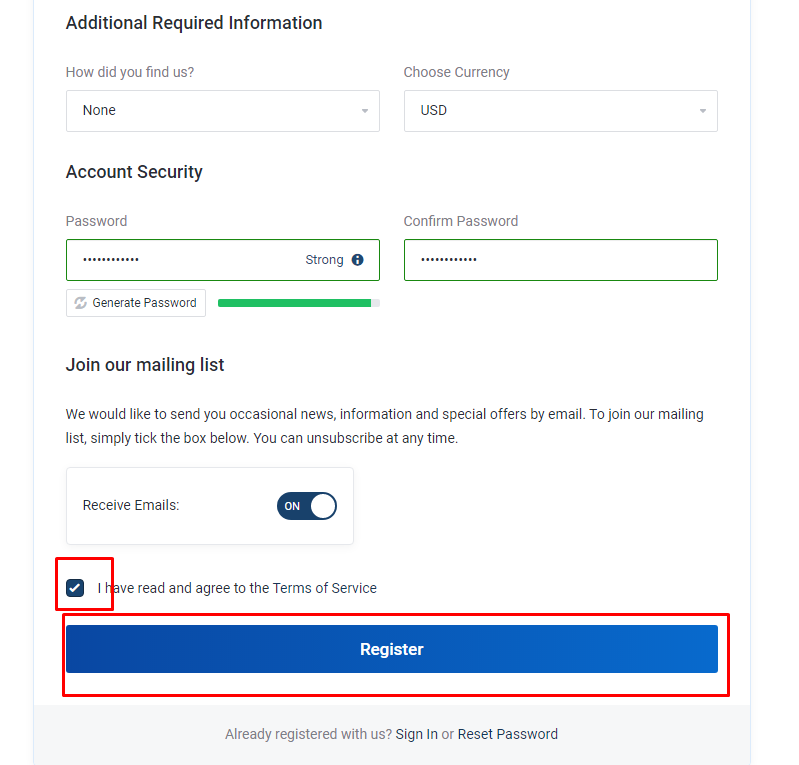
ADDITIONAL STEP:
Once registered, you should have received an email to your registered mail id, click on the link received to confirm your email address. This is to verify/confirm that it’s your email id and to avoid chaos in the system. The SeekAHost system will always recognize you with your registered mail id as that will be the only unique personal detail you provide when compared to others.
STEP 5:
After finishing the process, you will be directed to your account and you can see your account details and purchase history, invoice, tickets, etc.,
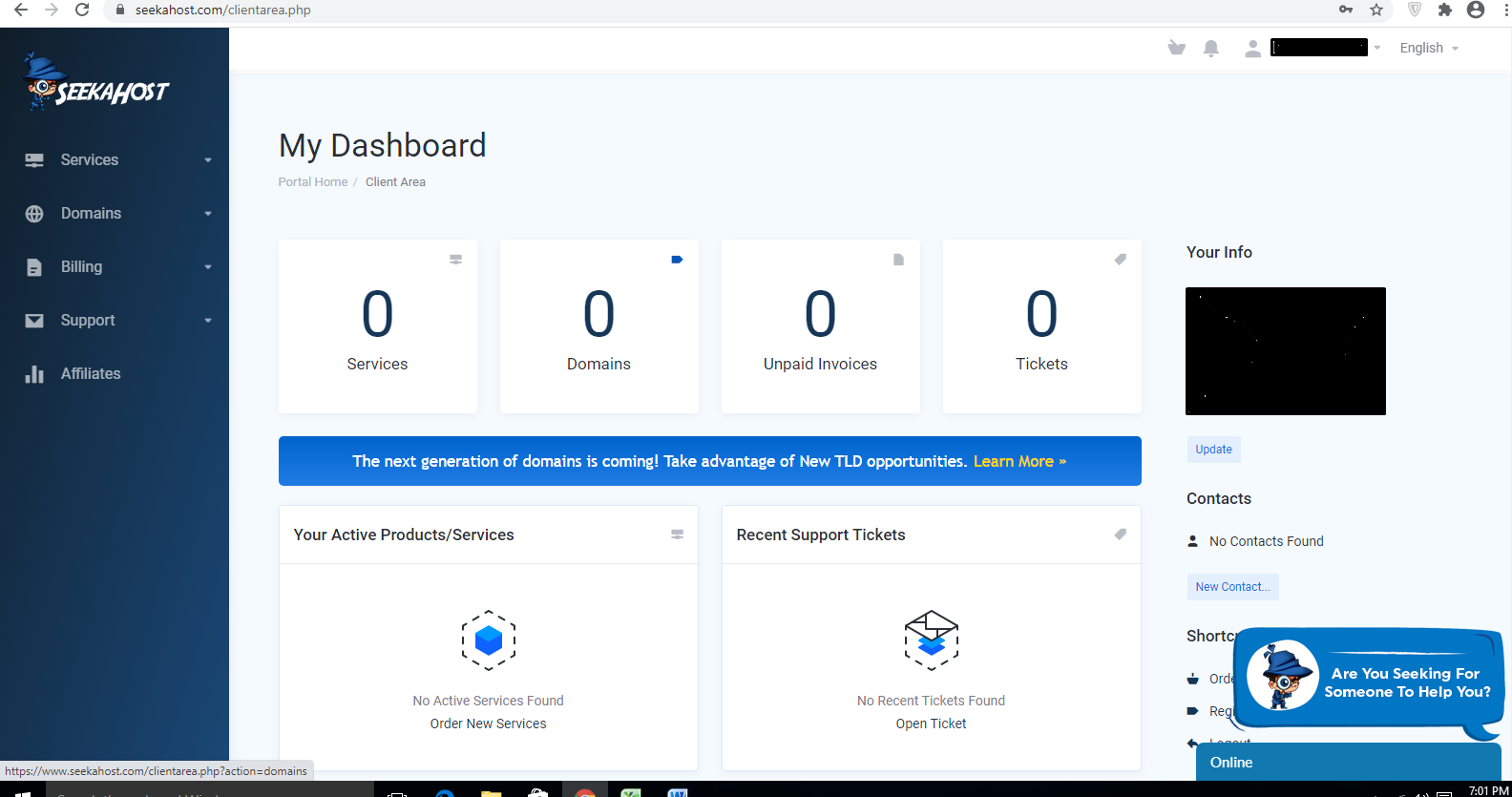
STEP 6:
If you want to purchase a product, click on ‘Shopping Cart’ there you can see many products and services provided by us. It is simple to buy or store it in the cart.
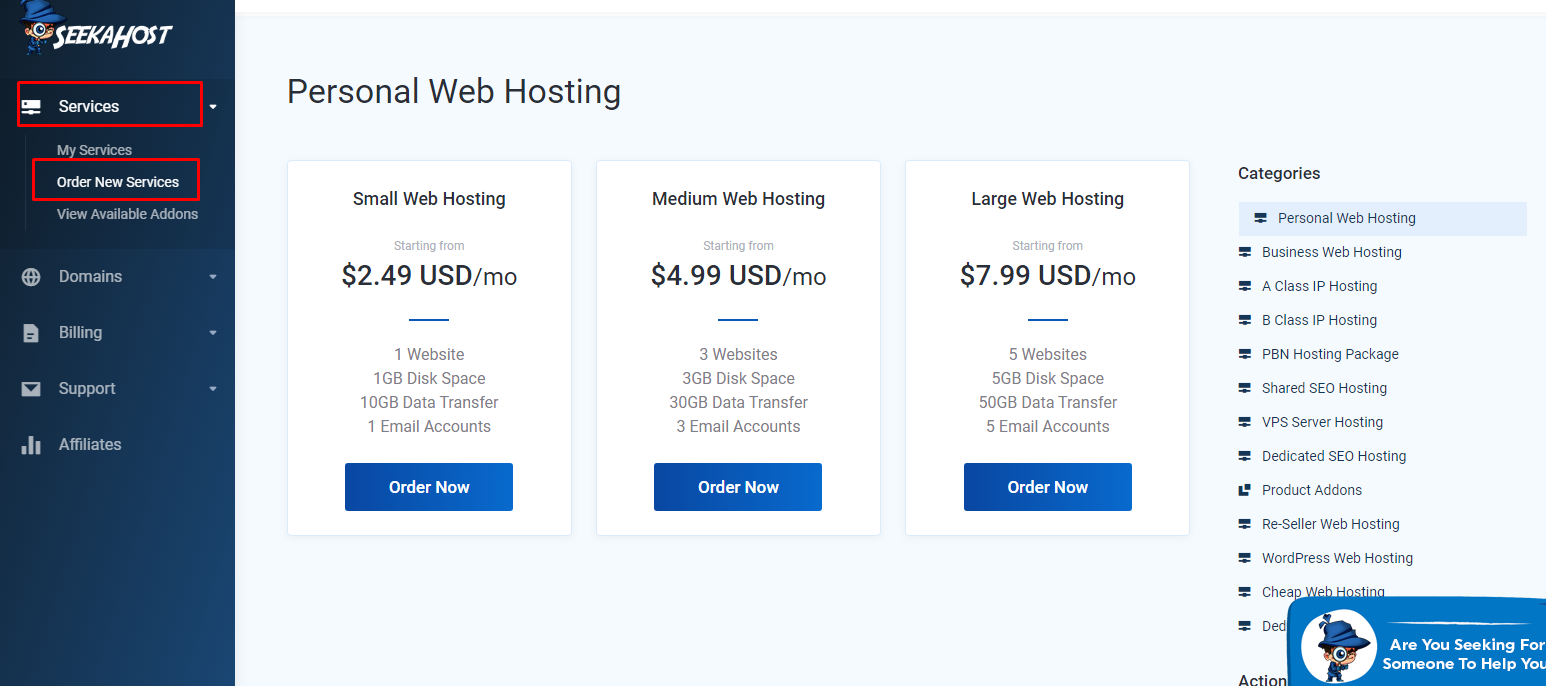
So, these are the simple steps involved in creating an account in SeekaHost.
If you have any queries, just click on our chat system at the bottom right corner to clarify with our experts.

