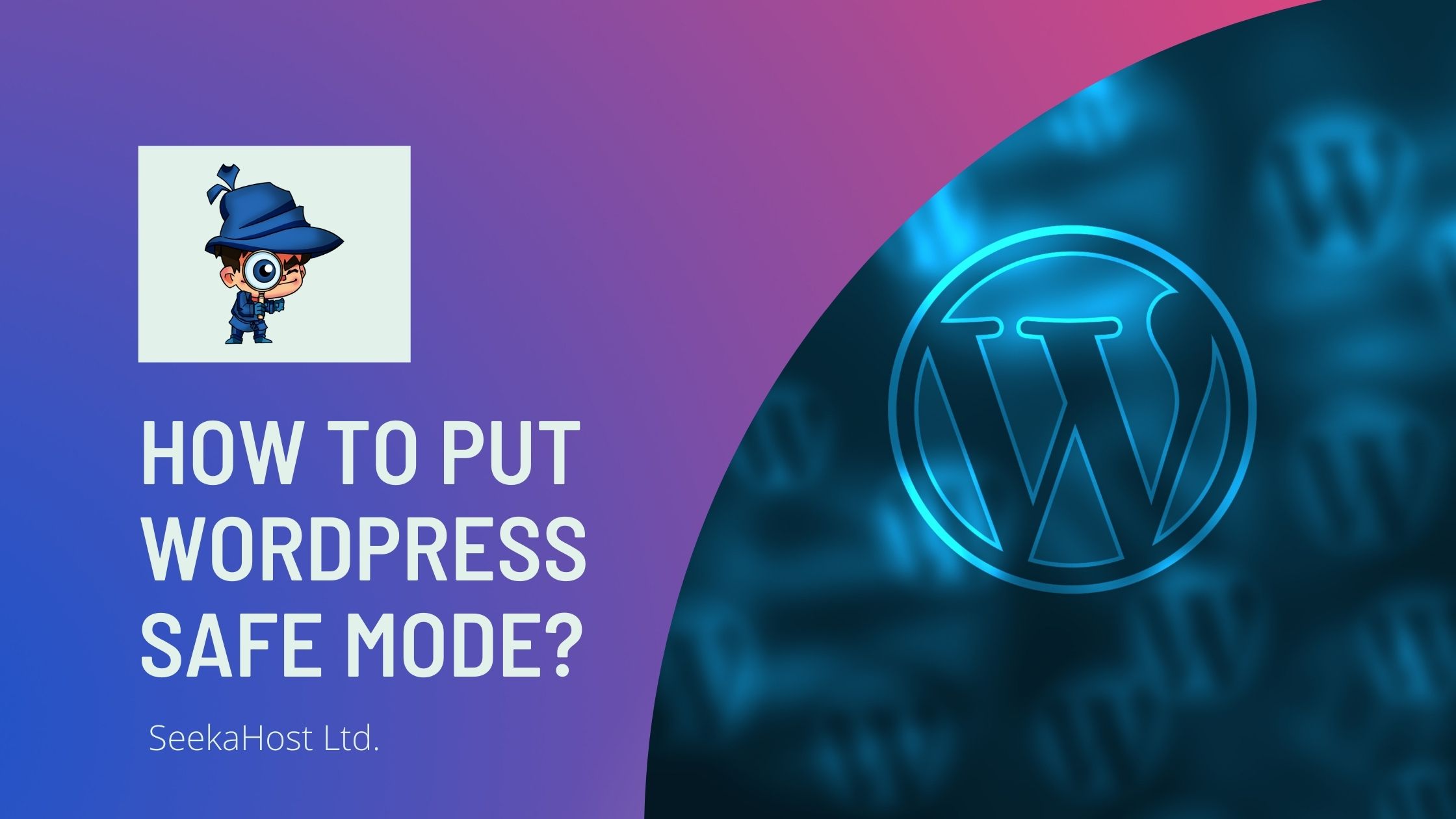
How to Put WordPress Safe Mode? | WP Tutorial

By Aravind
What is WordPress safe mode?
This method enables a safe mode for WordPress. It allows you to view your site temporarily with certain plugins disabled/enabled as well as switching to another theme.
A WordPress safe mode plugin is particularly useful for debugging/troubleshooting WordPress issues without affecting the rest of your site visitors. WordPress safe mode will completely disable all the plugins and activate the default theme temporarily for a single page view. It will save your time in certain scenarios.
How to use WP safe mode plugin:
Refer to the below steps to use WP safe mode plugin.
Step 1:
Login to your WordPress Dashboard.
Step 2:
Goto Plugin -> Add new. Search “WP Safe Mode” plugin.
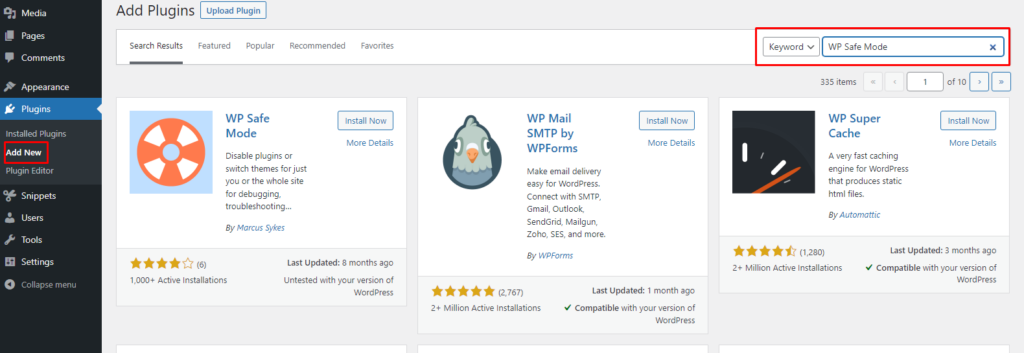
Step 3:
Install and activate the plugin “WP Safe Mode”.
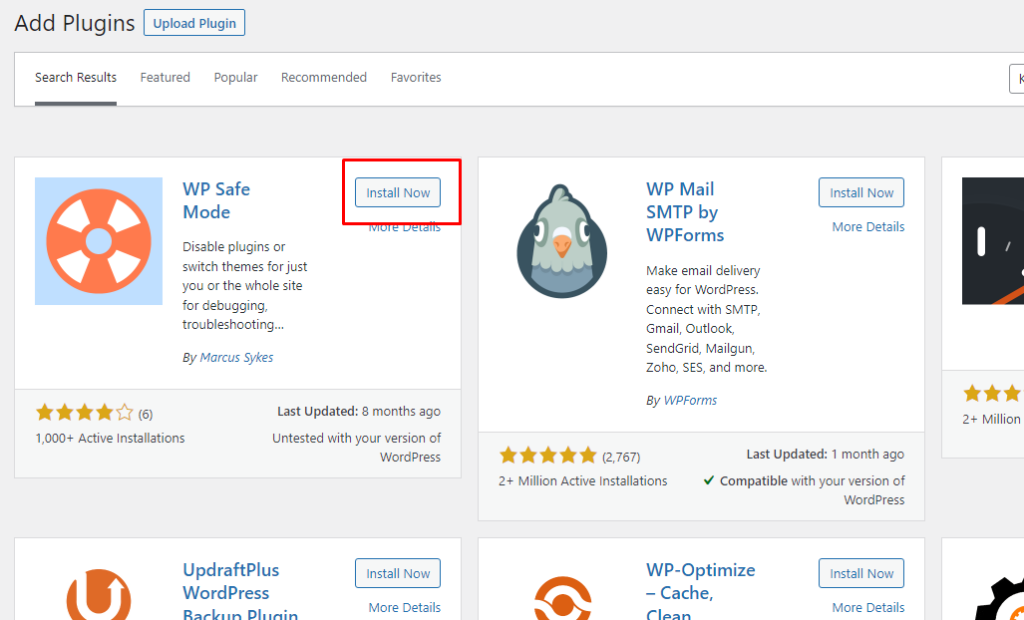
Step 4:
Goto the WP Safe Mode.
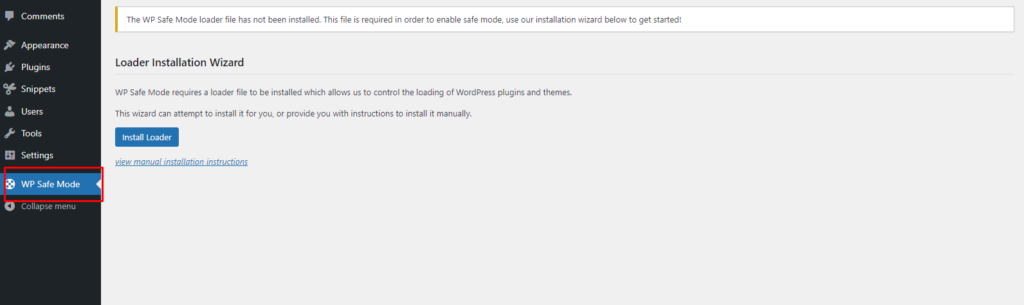
The WP Safe Mode loader will attempt to install itself automatically.
- If something goes wrong, you’ll be asked to visit the settings page for manual installation instructions.
WP Safe Mode requires a loader file to be installed which allows us to control the loading of WordPress plugins and themes.
Click “view manual installation instructions” and do the steps as mentioned in the instruction.
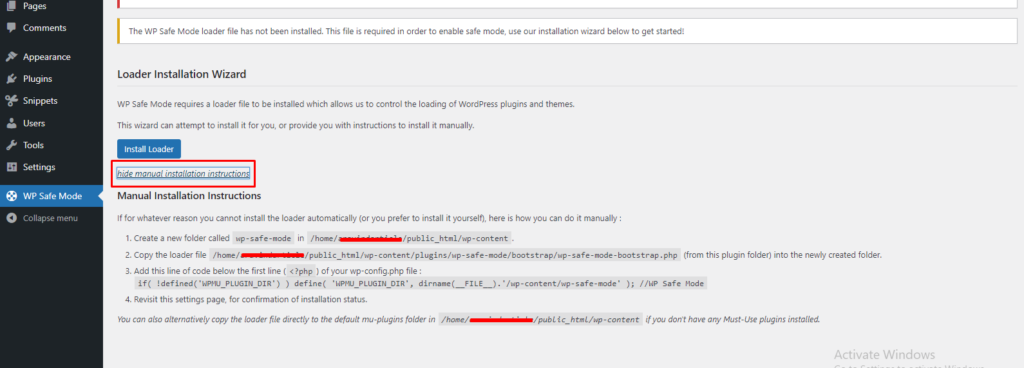
Manual Installation Instructions:
If for whatever reason you cannot install the loader automatically (or you prefer to install it yourself), here is how you can do it manually:
- Create a new folder called
wp-safe-mode in /home/username/public_html/wp-content. - Copy the loader file
/home/ username/public_html/wp-content/plugins/wp-safe-mode/bootstrap/wp-safe-mode-bootstrap.php (from this plugin folder) into the newly created folder. - Add this line of code below the first line (<?php) of your wp-config.php file:
if( !defined(‘WPMU_PLUGIN_DIR’) ) define( ‘WPMU_PLUGIN_DIR’, dirname(__FILE__).’/wp-content/wp-safe-mode’ ); //WP Safe Mode
- Revisit this settings page, for confirmation of installation status.
After installing the loader File, Specify the theme, plugins, IP addresses for the Safe Mode.
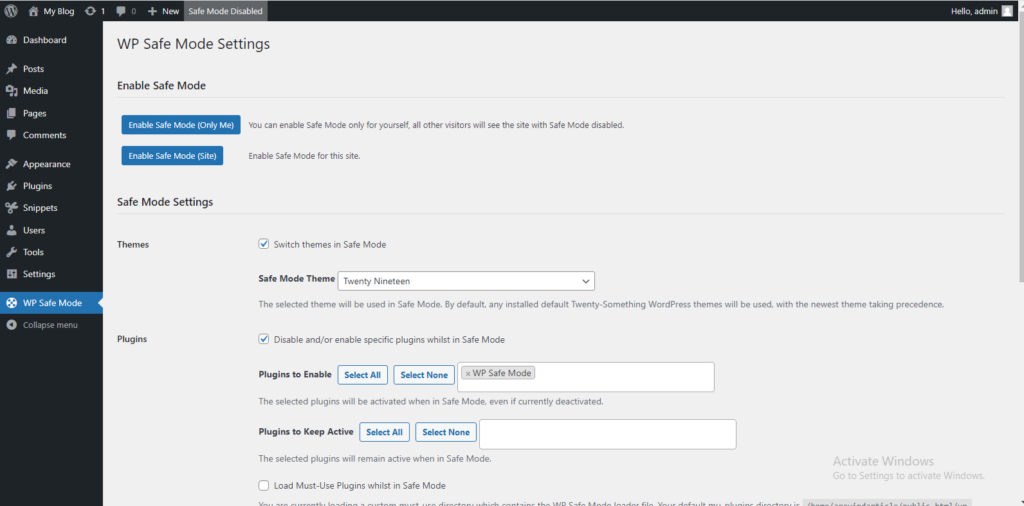
Features:
- Specify the WordPress theme to use when the Safe Mode is activated.
- Specify the plugins to enable/disable when the Safe Mode is activated.
- Specify the IP address who will view your site in the Safe Mode.
Once Specified, Click on “Save Settings”.
Step 5:
After Saving the Settings, Enable/disable the Safe Mode for your website.
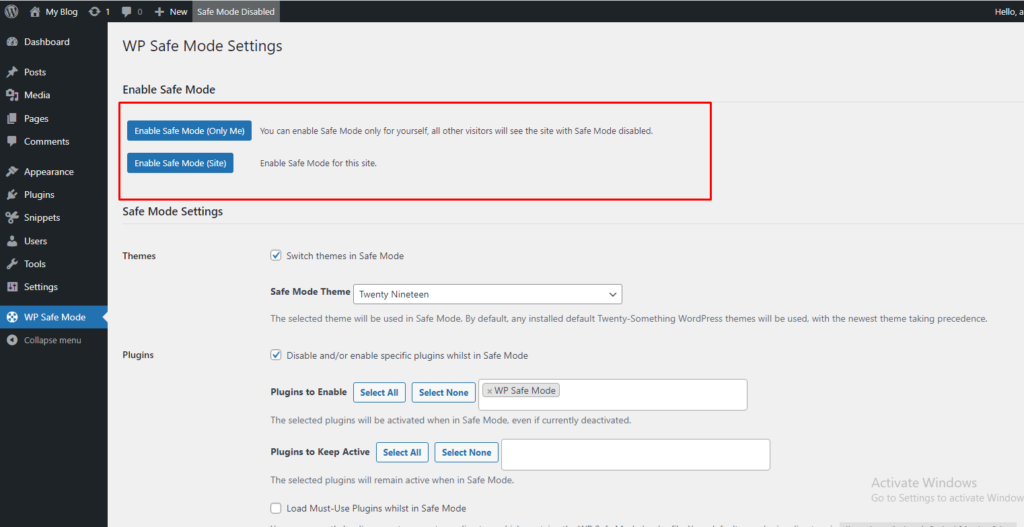
Step 6:
You can Enable/disable the Safe Mode from the admin bar.
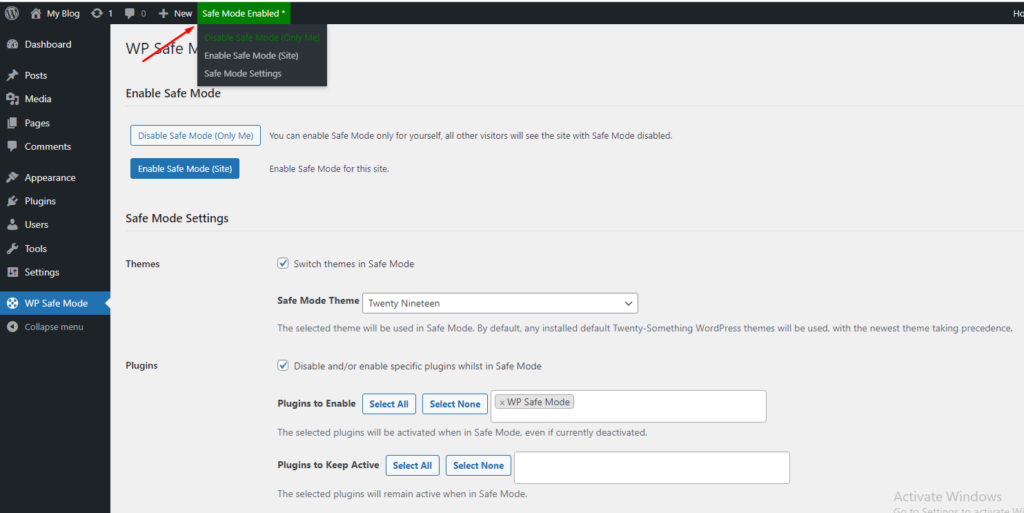
Although Safe Mode certainly cannot fix every kind of site crash, it may be able to save you some time in certain scenarios.
