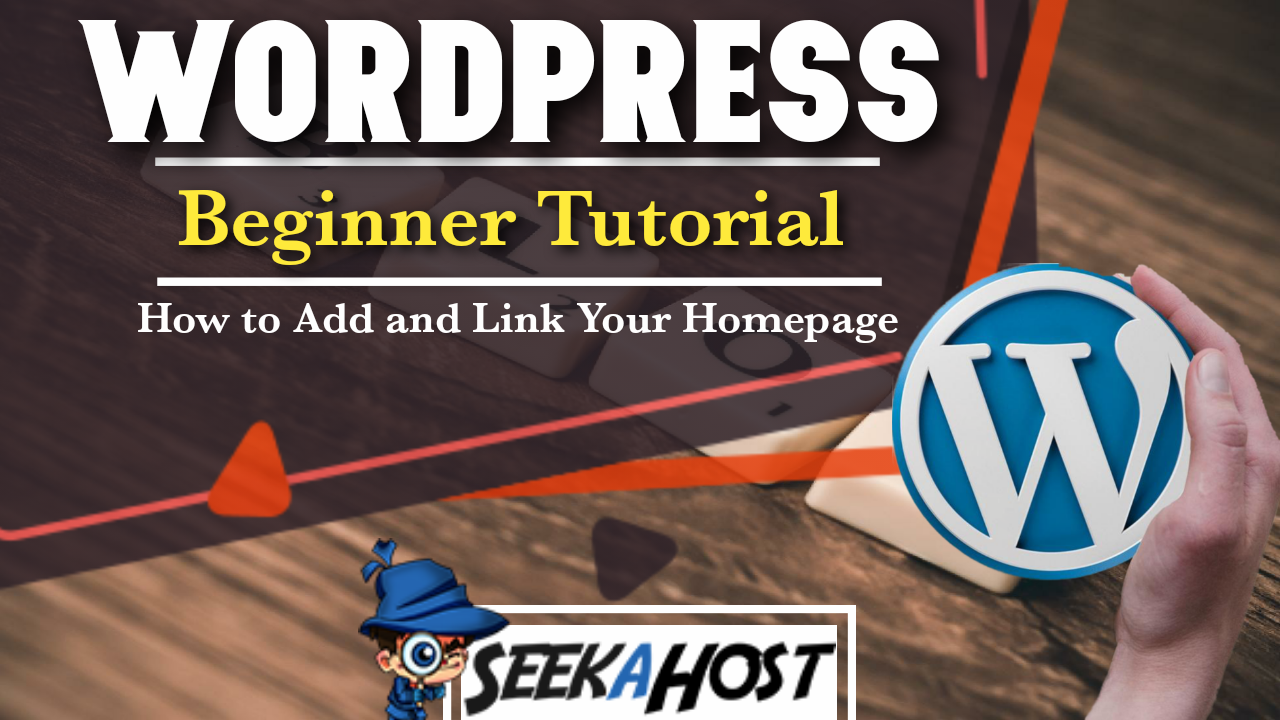
How to Add a Homepage in WordPress
Table of Contents
A quick and easy guide for beginners on How to Add a Homepage in WordPress. Showing how to Create the page, Link your page and add it to a Menu.
Why to Add a Homepage in WordPress
It is important that anyone that views your site is able to access the homepage easily as this usually holds a lot of content and links to the rest of the site. We will go through how to create the page from scratch with out using a template, then we will add it so your site recognises this page as your home page and furthermore we will add it to a menu and also create a new menu in case you arent using a template and havent got, or want to create a new menu for your site.
Need help setting up your site? Check out our tutorial here.
How to Add a Homepage in WordPress
How to Add a Homepage in WordPress
To start with if you have got a home page already from a template then skip this part and head right to linking it. How ever to start from scratch you will need to log into your WordPress dashboard and then head down to Pages and then to Add New.
You can also do this by press the plus sign at the top of the page and go to Pages.
I would suggest calling this page Home but alternatively you can chose whatever name you want to use for your home page.
Tap publish on the top right and you now have a page you have created called Home (or whatever name you chose)
How to Link my Homepage in WordPress
To link your page you have created or already have, go to Settings on the left hand side of your dashboard. Using the drop down menu select Reading and it will take you to a page that looks like this.
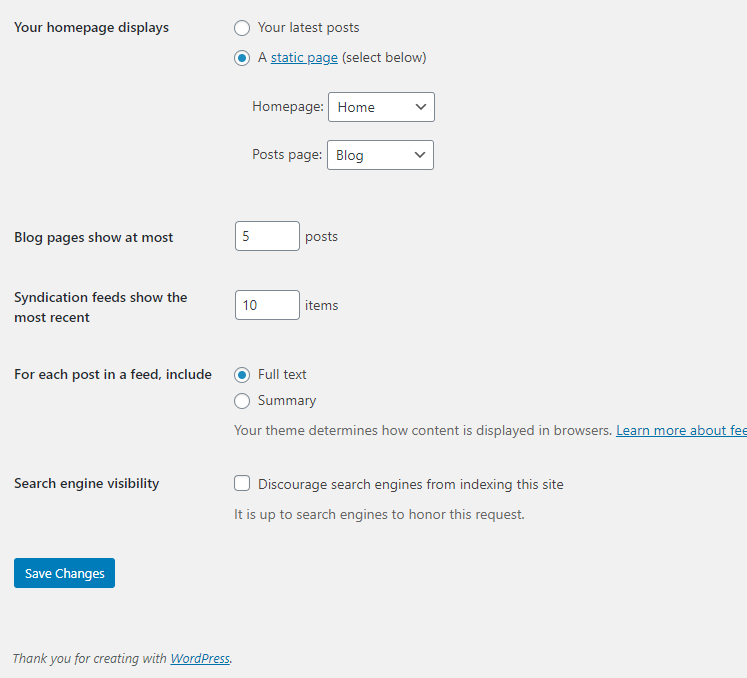
Change the option from Your Latest Post to A Static Page then head down and using the drop down menu next to homepage select ‘Home’ or the page you have created as your homepage.
Click save and its now linked.
Creating or Adding Your Page to a Menu
Now we have our homepage made we want to add it to a menu, if you are using a template already then it is quite likely already set up and displaying live when you preview your page.
If yours doesnt or you wish to create you own menu simply head down to Appearance on the left hand side of your dashboard and the using its drop down options select Menus.
Here it will look different deepening on what you have set up already. If you have a menu set up, then it will look like the picture below.
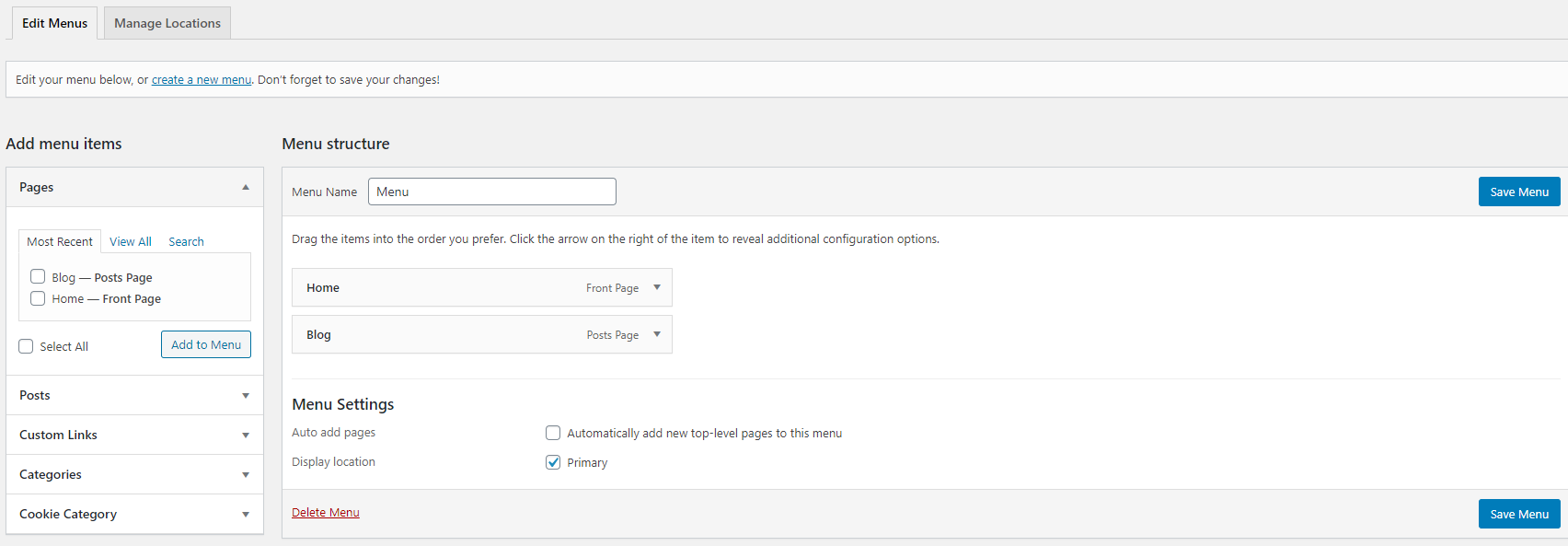
Here you can just move your homepage to the top of the list and save Menu.
No Pages Have Appeared on The Menu Structure
If you have no pages appear on the Menu Structure then go to the section on the left and tick the box or boxes with the pages you want to add to the menu and then press Add To Menu.
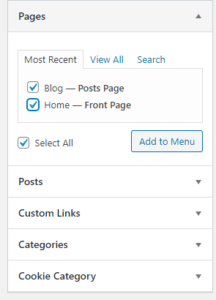
Rename your Menu and then press Save Menu.
Now you should end up with something similar to the picture below and if you view your site you will see home and whatever other pages you added on the page menu.
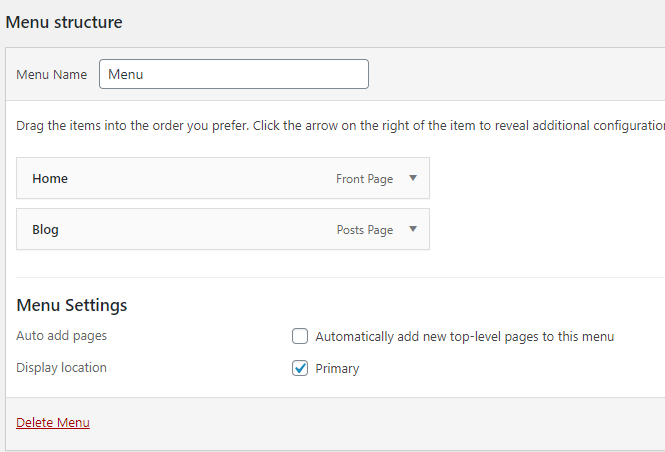
SeekaHost
Looking for affordable and reliable hosting? Head over to SeekaHost for both your Domains and Hosting.


