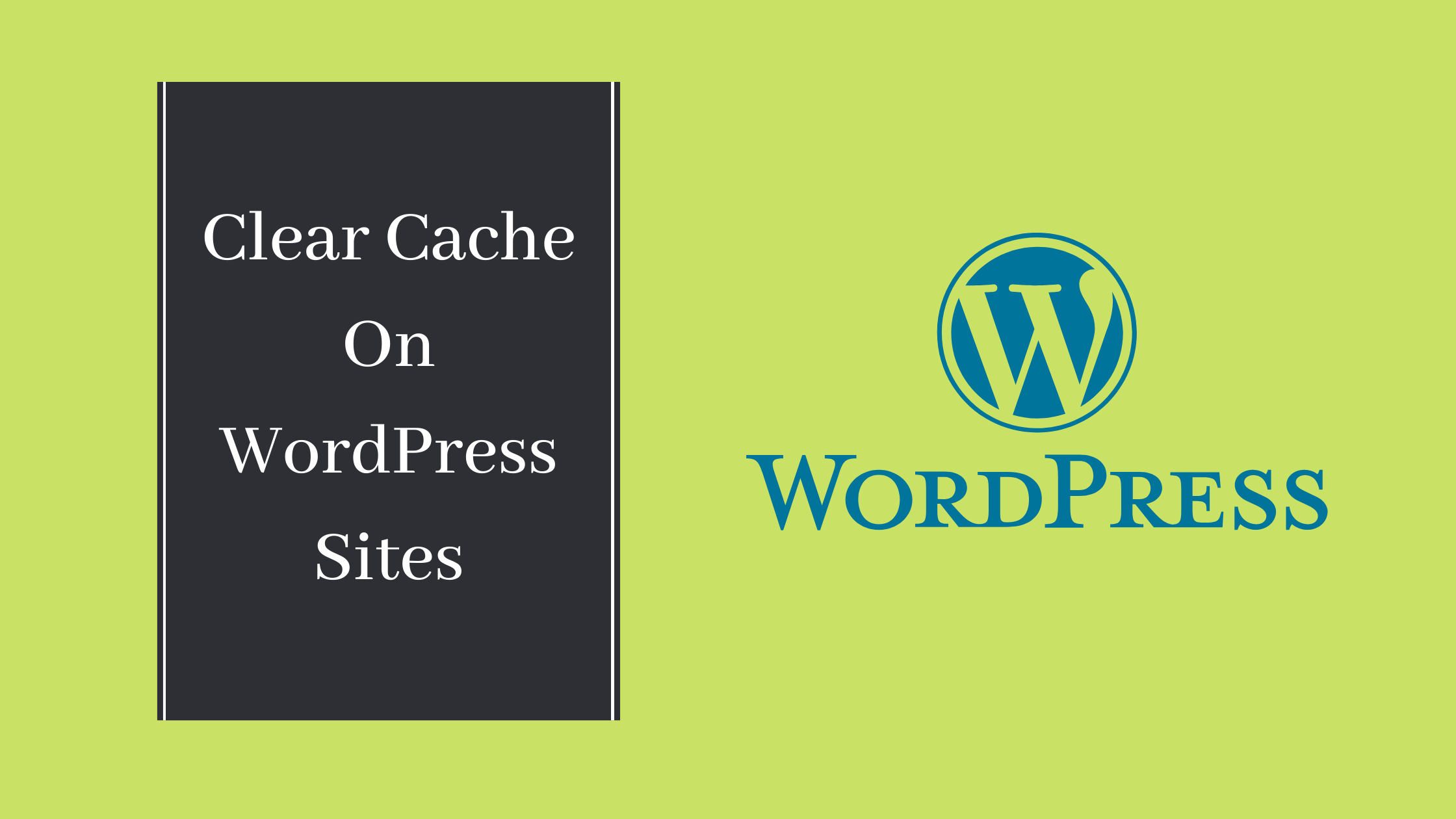
How To Clear Cache On Your WordPress Site?

By Aslam Saah
Table of Contents
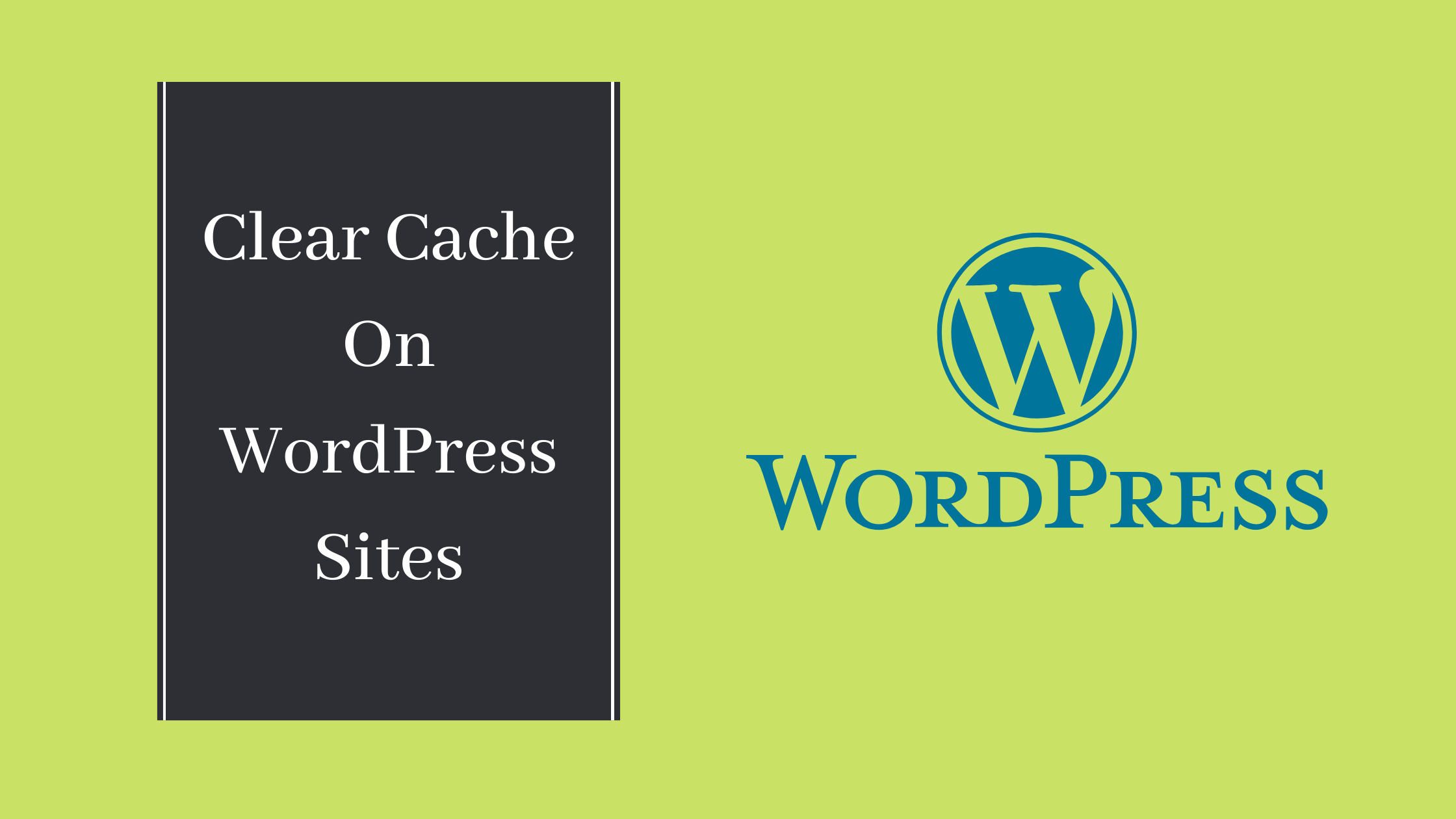
Having cache in your browser gives you both advantages and disadvantages. Cache is also known as memory used to load the contents faster when the user searches a content. The cache is also a memory, where it is stored in your browser due to the repeated activities of the user.
In another way, the Cache might give some issues. This memory cache will be different from one device to another. Additionally, it slows down the performance of the browser.
If you are facing issues due to the cache, then there are two possible ways to clear the cache for your WordPress Sites.
- Clearing caches in your browser
- Clearing caches by using the WordPress cache plugins.
Now, let’s get into the steps to clear the cache on your WordPress site.
Clearing cache on your browser
Though the contents of the WordPress has changed, the web browsers can’t find that it has changed. In this situation, the same website keeps loading instead of the updated content of the website. Using the browser you can easily clear the cache of your search engines. This is one of the possible ways to clear the cache for your WordPress site to load efficiently without any issues. The steps are
STEP 1: Dot Buttons
Open your web browser (Example: Google Chrome) and click on the three-dot buttons which is on the topmost right corner of the browser.
![]()
STEP 2: Clearing Browser Data
Next, click on ‘More Tools’ and click on ‘Clear Browsing Data’. A pop window will be displayed and you can select the checkboxes which you want to remove. Select ‘Cached Images and Files’ and finally click on ‘Clear Data’. You can choose any of the sections ‘Basic’ or ‘Advanced’ depending on your issues.
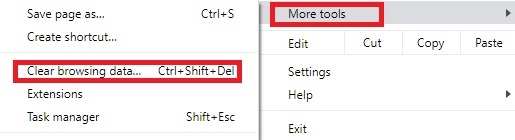
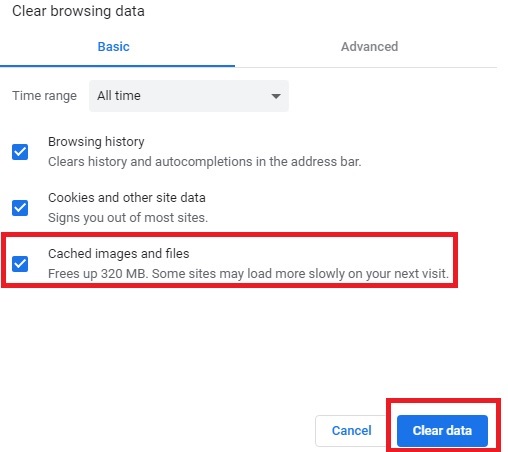
Clearing browser cache will differ from browser to browser.
Now, the browser cache will be cleared and so try loading the website. If you are still facing the issues, then you have to clear the cache using the WordPress cache plugins.
Clearing caches by using the WordPress cache plugins
By the use of plugins, you can easily clear the cache of your WordPress site. Below the steps are given to clear the cache for your WordPress site
STEP 1: Installing a plugin
Install any WordPress cache plugins in your WordPress site. There are lots of WordPress cache plugins are available . For example, here we have installed W3 Total Cache Plugin
STEP 2: Dashboard
Then, click on the ‘Performance’ and tap on the ‘Dashboard’.
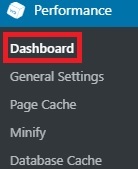
STEP 3: Empty All Caches
Finally, click on ‘Empty All Caches’, which is above the dashboard. The caches will be cleared and the sites will start to load fine with updated content.

You can do the additional caching configuration through the plugin to speed up your website. Make sure, each step you configure through the plugin is compatible with your website’s theme and plugin, as sometimes it starts to misbehave.
[Tweet “How To Clear Cache On Your WordPress Site?”]
f you are a registered user in SeekaHost and have any queries to be clarified or issues to be sorted, you can raise a ticket through client area dashboard or email to [email protected]. For immediate interaction or guidelines, contact our support team available in LiveChat at the right bottom corner of the website.
