
How to do Hotlink Protection in cPanel?
Table of Contents
 Hotlink Protection is the simplest way to protect your sites from the other sites. In other words, it helps you to prevent the linking of sites directly to the images and other files on your website.
Hotlink Protection is the simplest way to protect your sites from the other sites. In other words, it helps you to prevent the linking of sites directly to the images and other files on your website.
For example, If I have owned a site and the stranger likes the image and description, then used the URL of the image in their site. When some visitors visit the stranger’s site, the image on my site gets downloaded every time. Thus, there is a huge loss of bandwidth on my site. This is called Hotlink.
To safeguard your site and also to reduce the usage of bandwidth, cPanel provides a tool called ‘Hotlink Protection’.
In this article, we have guided you on how to use the hotlink protection in cPanel.
Enabling Hotlink Protection in cPanel
STEP 1: Login
Login to cPanel of your domain
STEP 2: Hotlink Protection
Navigate to the ‘Security’ section, and click on ‘Hotlink Protection’ under the security section.
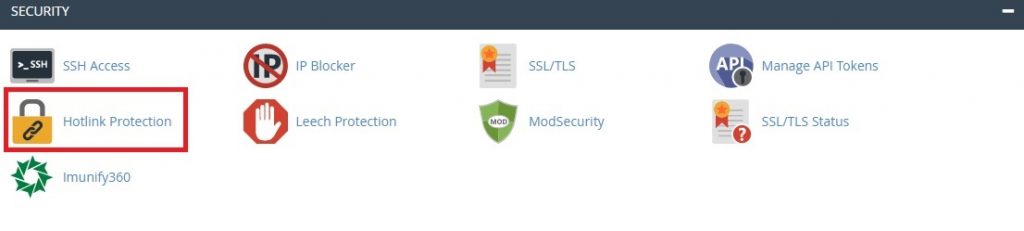
STEP 3: Enabling protection
Click ‘Enable’. Now, you have enabled the Hotlink protection for your site.
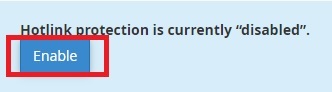
STEP 4: Allowing URL to access
Under ‘URL’s allow to access domain’. Enter the list of URL’s that can access your site.
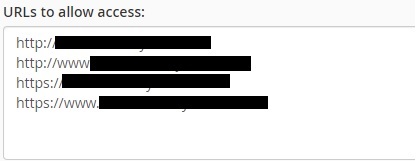
STEP 5: File Extensions
In the ‘Block Direct Access’ box, enter the list of file extensions that you wanted to block direct access.

STEP 6: Direct Requests
After entering the file extensions, click on the checkbox ‘Allow Direct Requests’.

STEP 7: Redirecting request
Another feature in hotlink protection is, you can also Redirect request to the Url in the text box. Users whose sites are blocked will see the page instead of the hotlink file. After that, click on ‘Submit’.

Now, you have successfully enabled the Hotlink Protection. Now, let us see how to disable hotlink protection.
Disabling Hotlink Protection
STEP 1: Hotlink Protection
Under the security section of cPanel, click on Hotlink Protection.
STEP 2: Disable
Click ‘Disable’.
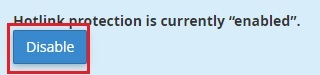
[Tweet “Hotlink Protection in cPanel”]
If you are a registered user in SeekaHost and have any queries to be clarified or issues to be sorted, you can raise a ticket through client area dashboard or email to [email protected]. For immediate interaction or guidelines, contact our support team available in LiveChat at the right bottom corner of the website.

