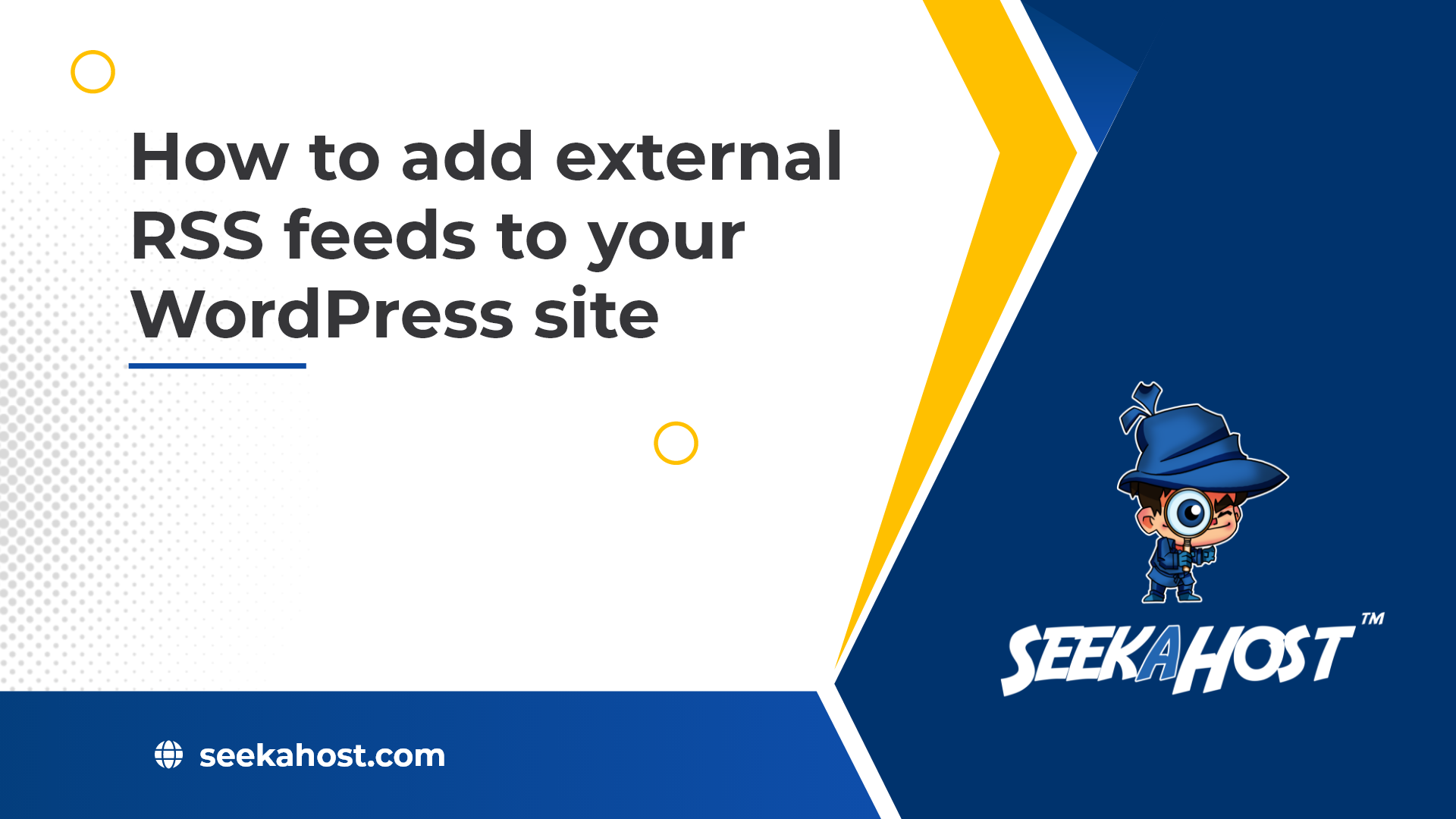
How to add external RSS feeds to WordPress site in 10 Steps?

By Ryan Bradman
RSS is an open web format that allows you to publish the latest content on your site. RSS readers come in handy to the clients for subscribing to the feeds that contain updated content. Although WordPress has the RSS set up for the site entries and comments by default, you can also add external RSS feed content to your website. It can be done with the help of the RSS widget. Let’s take a look!
What is RSS and How Does it Work?
RSS or Really Simple Syndication is a type of web feed that enables users and applications to get updates from a particular website or blog. RSS feed allows users to keep track of the websites they wish to follow regularly without manually having to do so. Hence, if you have a WordPress site, RSS will allow you to syndicate your content.
RSS feeds offer your most updated content in a structured XML format. An RSS feed reader can then fetch and read this XML document. Now that we have a basic know-how of RSS feeds, let’s dive into how we can add external RSS feeds to your WordPress site.
How to add external RSS feeds to your WordPress site?
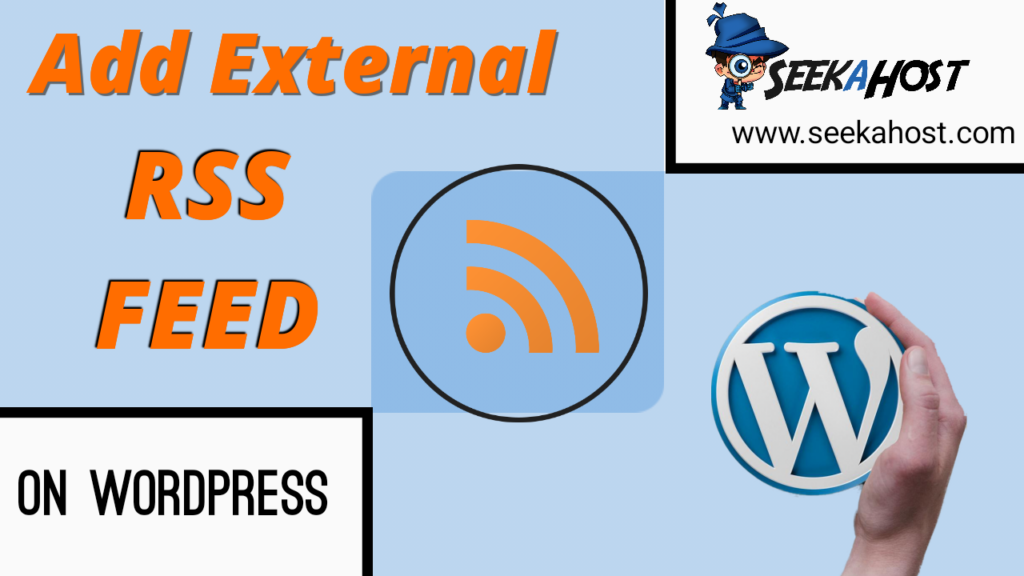
Follow the steps given below to add external RSS feeds to your WordPress site:
1. Go to the Dashboard by logging into your WordPress site as an administrator.
2. You will see the Appearance menu on the left sidebar. Click on it and then, hit Widgets.
3. The list of widgets will appear. Find “RSS” under Available Widgets and click on it.
4. Choose the location for the RSS widget to appear:
- To make the RSS widget appear on the site’s footer, click on Main Widget Area.
- To make the RSS widget appear on the site’s sidebar, click on Secondary Widget Area.
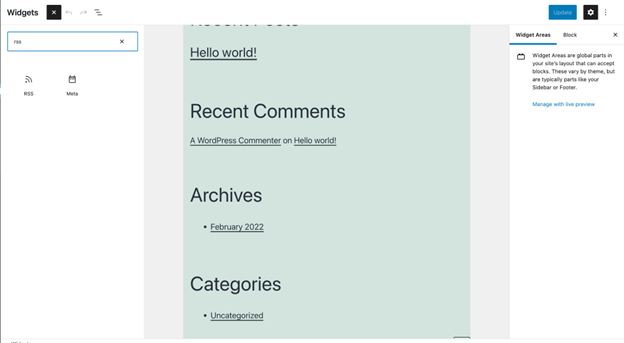
5. Click on Add Widget and you will see an RSS dialog box appear.
6. Enter the URL of the external RSS feed that you wish to add to your site in the Enter the RSS feed URL field.
7. Adding a title to the RSS feed is optional. You can add the title in the Give the feed a title field if you wish.
8. For the “How many items would you like to display?” field, select the checkboxes for the items from the feed that you wish to display.
9. If you’d like to add any additional content to the feed, select the check box for any additional content.
10. Finally, save the changes by clicking on Save. The external RSS feed will be displayed on your WordPress site.
Following these 10 simple steps, you will have successfully added an external RSS feed to your website. WordPress has feature-rich widgets that allow you to format your content in every way that you want.
Watch the below video by FixRunner for video tutorial.
