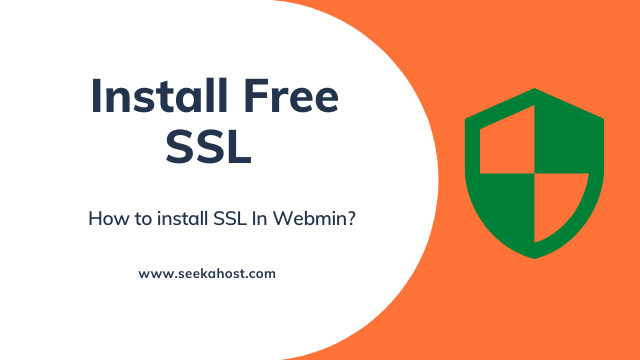
How to Install Free SSL in webmin?
Table of Contents
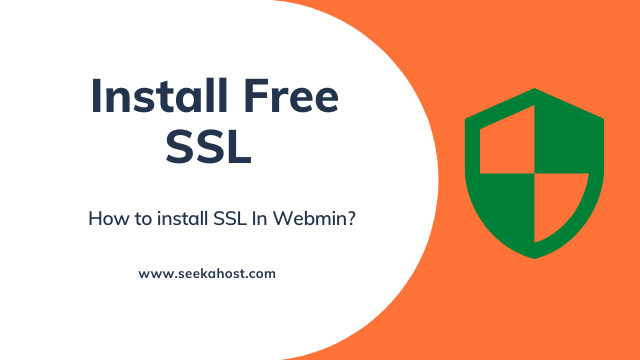
Before entering into this topic “How to Install Free SSL in Webmin?” you should be clear why you need an SSL certificate for your site?
The main function of an SSL is to protect server-client information. On installing SSL, every bit of your information or details is encrypted. So an SSL certificate creates a foundation of trust by providing a secure connection and also an SSL encrypts the data/information sent across the internet.
The information that you sent on the internet will travel from one computer to another computer at the time your information may be viewed or hacked by someone. If you installed an SSL certificate, then all of your information will be encrypted. So it’s unreadable by someone, so, your details will be safe on the server.
How to Install Free SSL in Webmin?
Step1: Login
Login to the Webmin Account of the website on which you want to install an SSL certificate.
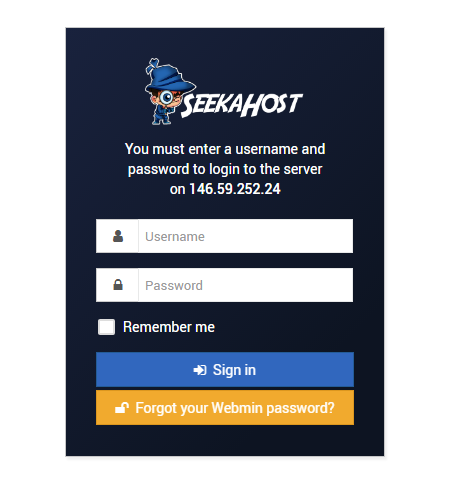
Step2: Server Configuration
Here you have to select the Server configuration option to install the free SSL certificate.
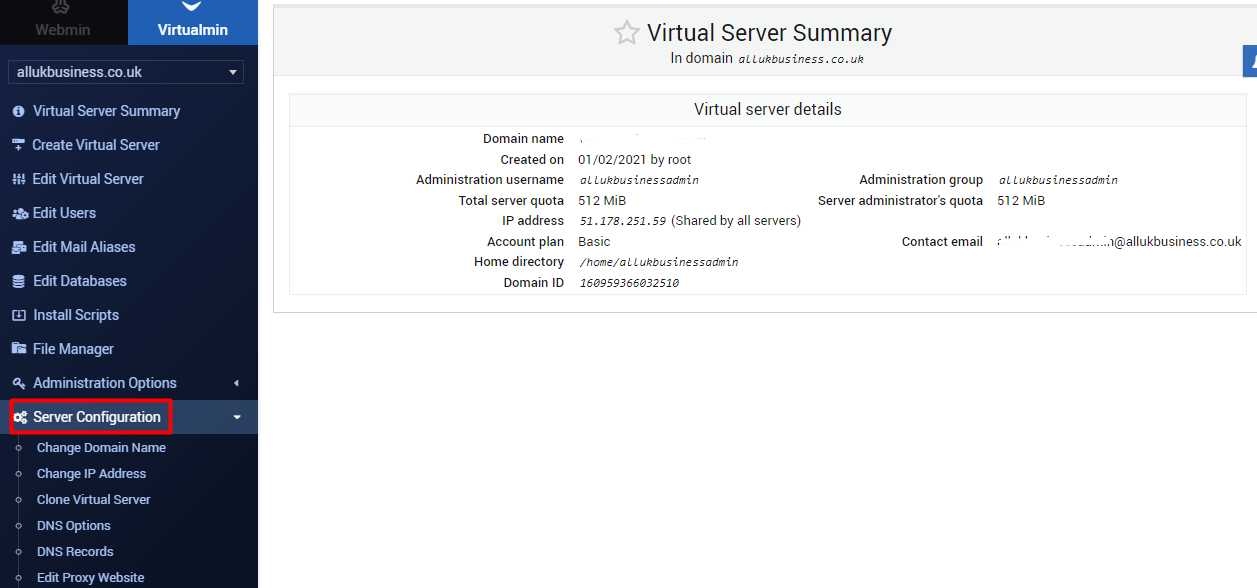
Step3: SSL Certificate
Under the server configuration, there was an option called SSL certificate, you have to click that one. It will take you to the SSL page.
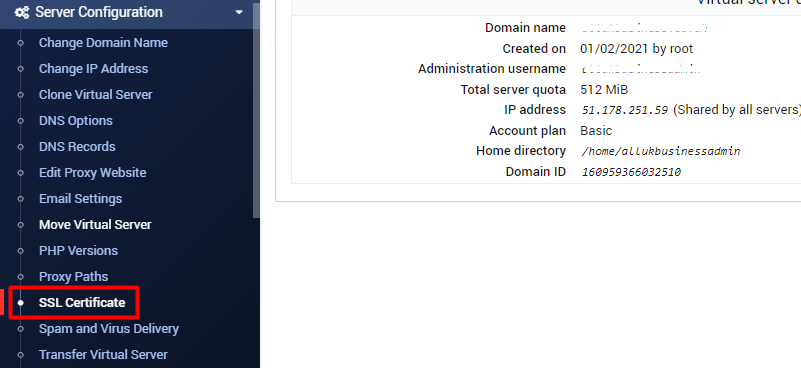
Step4: Request Certificate
On the SSL page, you have to click Let’s encrypt button, then it will show the certificates for the domains associated with this server. Once this is done you have to click the “Request Certificate” to get the free SSL certificate.
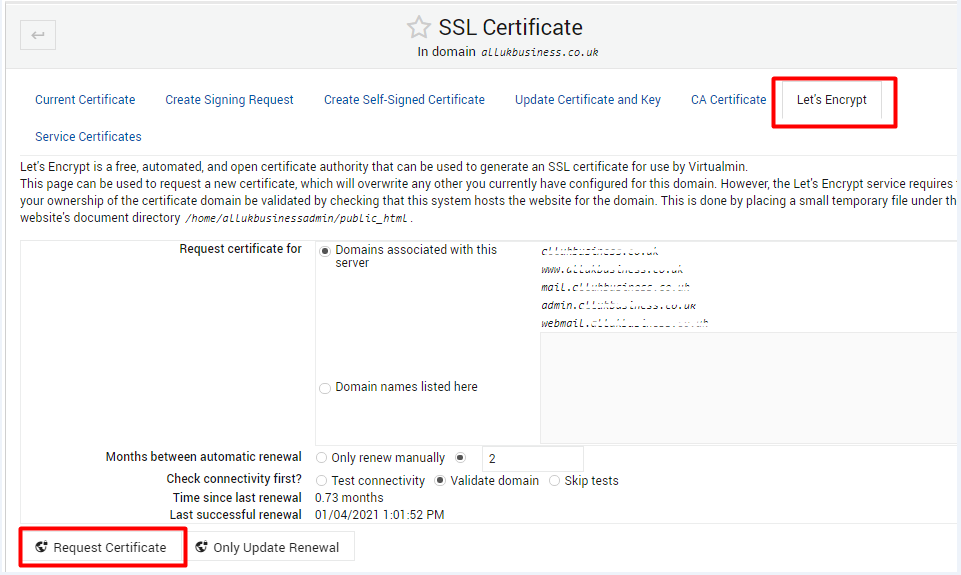
Step5: SSL Confirmation
It was the last step to confirm the installation of an SSL, once you have completed the above-mentioned steps in the correct way, then here you will be getting the confirmation for SSL installation like in the mentioned screenshot.
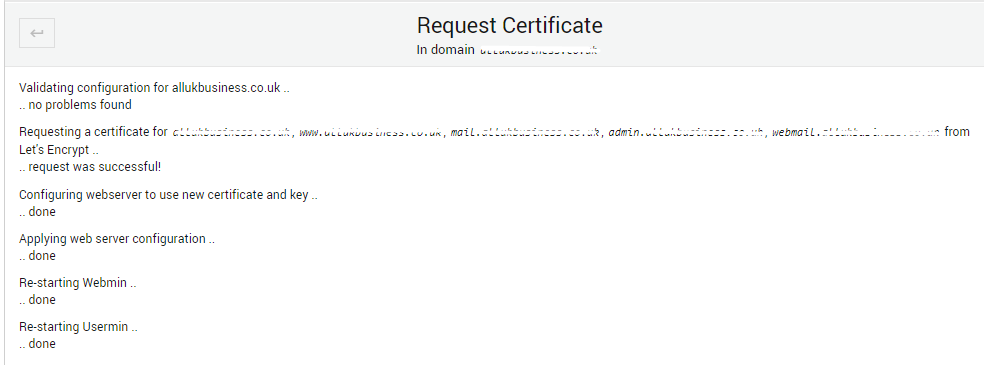
That’s all you have successfully installed the SSL certificate for your domain.
If you are a registered user in SeekaHost and have any queries to be clarified or issues to be sorted, you can raise a ticket through the client area dashboard or email to [email protected]. For immediate interaction or guidelines, contact our support team available in LiveChat at the right bottom corner of the website.

