
How to Migrate a Website Using Duplicator?
Website Migration is one of a risky process in Website Development or Management. There may be lot of reasons to migrate a website and some of them may be upgrading to new server, No proper support from the Server Team, Various Issues in the Server and so on. Most confused question running in everyone’s mind How to migrate a website without down time? Best Way to do it is through powerful WordPress plugins like All in One WP Migrator and Duplicator. But in All in One WP Migrator you can migrate a website with file size less than 512MB. If your website size is more than 512 MB then you need to use Paid Version of All in One WP Migrator to migrate your website. Instead you can use the Duplicator Plugin.
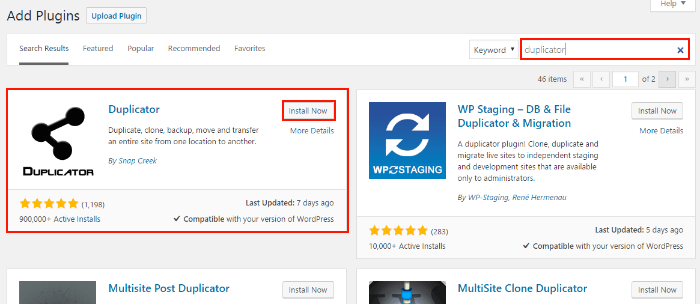
In previous articles, Seekahost Blog provides solutions for the Users facing critical issues like “Database Connectivity Error”, “Permanently Fix Page Not Found Errors” and more. In this article, website migration using Duplicator is clearly explained.
Steps to Migrate a Website Using Duplicator
Old Server / Hosting
- Install the WordPress Plugin “Duplicator” in your old website from where you want to migrate the content.
- Activate the Plugin and in the left side of your admin panel, you can see duplicator as show in the below image.
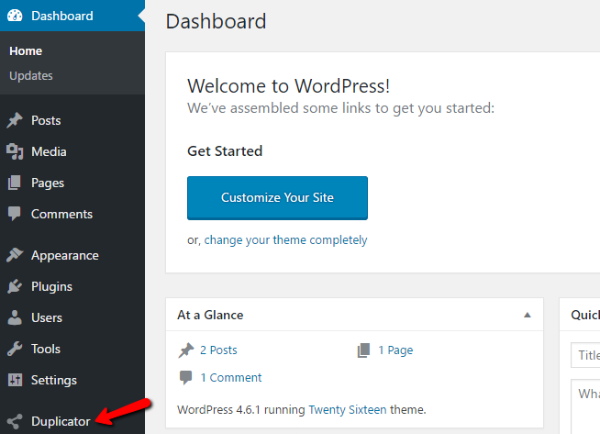
- Click on the Duplicator -> Create New (Available at Right Top).
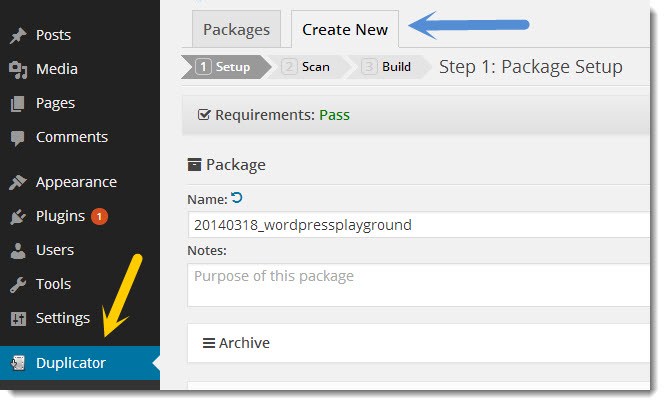
- The Package will be consists of Archive File and Installer. Don’t change anything. Click on Next to go next step.
- It will scan the site and will show the progress and warning. Click on Build Button.
- Download the Installer File and archive file to your local PC.
- Once the Download is Complete move to the new server where you want to migrate.
New Server/ Hosting
- Go to the Location of new website through FTP or cPanel and just upload the Archive file and installer file.
- Warning: Don’t Install WordPress or anything.
- Once installed, open your new website. To do migration without Downtime, you need to configure the New Server IP in host file of your PC. (Refer the steps in Bottom of the article: https://www.seekahost.com/blog/migrate-a-website-without-down-time/).
- New Website will look like just two files what you uploaded (Archive and Installer).
- Click on the installer file. But Before that you must create a database in your New Server.
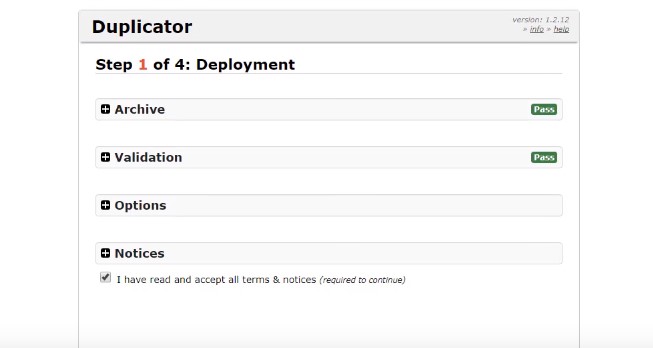
- Once the Database Details were added, click on “Test Database” to check the database configuration.
- Once the Database Connectivity is Success, then click on Next Button.
- In step 3, you will be notified about the location. Click Next.
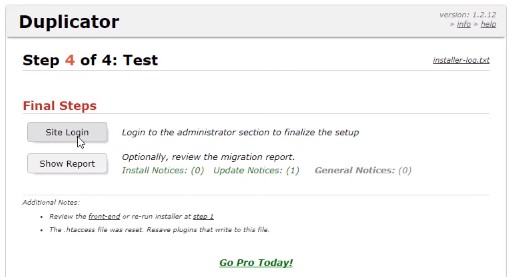
- Login to site at final Step and Make the Migration process success.

