
What Is phpMyAdmin In cPanel?

By Surya
Table of Contents
What is phpMyAdmin?
phpMyAdmin is a third-party tool in cPanel which is generally used to manage tables and data inside a database. It acts as an interface to manage MySQL databases. phpMyAdmin is a raw view of the data, tables, and fields which are stored in MySQL database accessible through it.
What is phpMyAdmin good for?
It is a user-friendly program for performing maintenance operations on tables, backing up information and also can edit things directly in the event that WordPress is not working. Many of the tasks can be performed on the MySQL command line, doing so is not an option for many people.
Features of phpMyAdmin:
It has a user-friendly web interface
Supports most of the MySQL features. Such as
- Browse and drop databases, tables, views, fields, and indexes.
- Create, crop, drop, rename and alter databases, tables, fields, and indexes
- Manage MySQL user accounts and their privileges.
And more on.
How to get and access phpmyadmin?
Most of the hosting companies providing control panels such as cPanel and Plesk has phpMyAdmin preinstalled. It is usually linked to the database page. You can also download phpMyAdmin by yourself and install it from the main phpMyAdmin.
To access it, click on the phpMyAdmin link which is available under the section Databases.
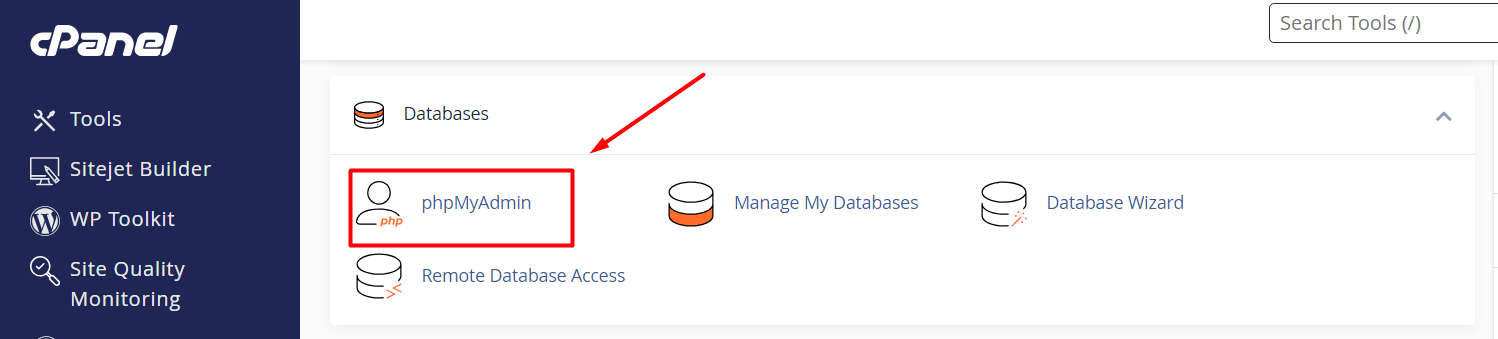
There you can see the dashboard page of the phpMyAdmin.
On the left-hand side, you can see the list of databases by expanding it to see the table in each database. On the right side, it displays the general information of the Database server.
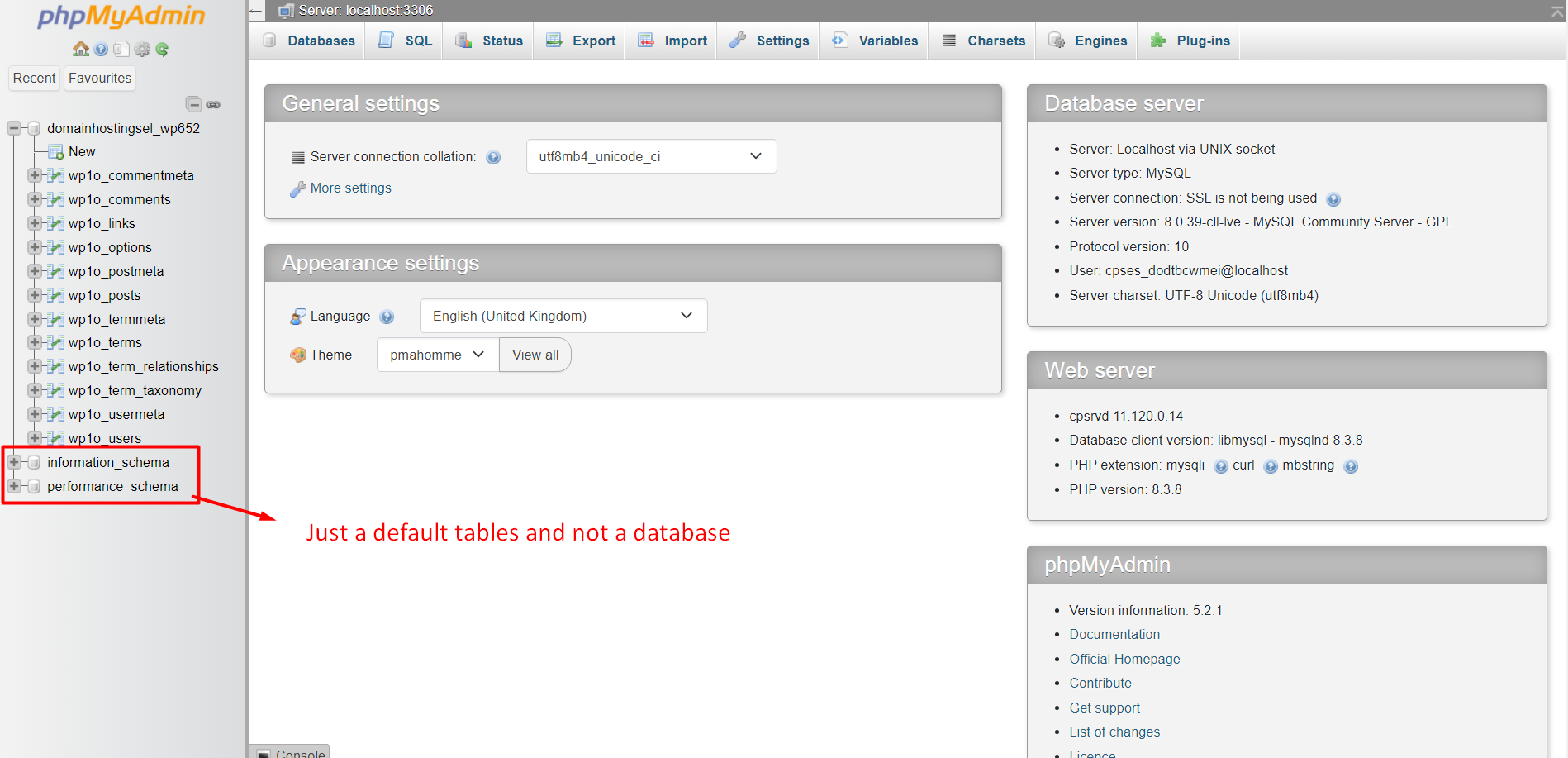
phpMyAdmin allows the user to interact with the database directly. At times, it makes you mess with the database directly. The major thing is, the options such as ‘Undo’ or ‘Undelete’ are not present in your database. So, we suggest you to be cautious when working with the database.
[Tweet “What Is phpMyAdmin in cPanel?”]
If you are a registered user in SeekaHost and have any queries to be clarified or issues to be sorted, you can raise a ticket through client area dashboard or email to [email protected]. For immediate interaction or guidelines, contact our support team available in LiveChat at the right bottom corner of the website.
