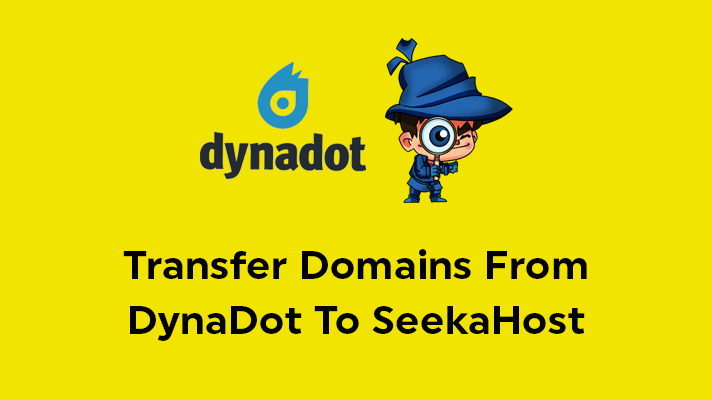
How To Transfer Domains From Dynadot To SeekaHost?

By Surya
Table of Contents
SeekaHost provides you with an easy way of transferring your domains from other domain registrars to us. In this article, we have guided you on how to transfer domains from Dynadot to SeekaHost.
Before you start the process of transferring domains from Dynadot to SeekaHost, you should check that the following conditions apply.
- The domains which are expired cannot be transferred. Before transferring, you should renew the domains.
- The domains you have registered in Dynadot must be more than 60 days old. (It’s common for any domain registrar).
- Recent domain transfers to dyandot, are not allowed to make the transfer to other domain registrars.
- The domains under the status of ‘Buy Lock’ and ‘Auction Lock’ are not allowed for transfer.
Steps to Transfer Domains from Dynadot:
STEP 1: Login
At first, Login your Dynadot account
STEP 2: Check Order Log
The domains which have been registered in Dynadot must be more than 60 days old. If it’s not more than 60 days, you can’t make the transfer. To check the period of the domain, you can check it on ‘Check Your Order Log’ which is available at the left side of the dashboard.
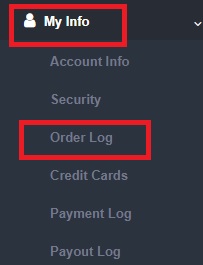
STEP 3: Checking Expiration
You must check whether the domain is active or expired. If the domain is expired, you cannot transfer the domain. To check the expiration date of the domains, click on ‘Manage Domains’ page in the ‘My Domains’ option.

STEP 4: Whois Information
Before beginning the transfer of domains, check ‘Whois’ information which is available in the ‘Manage Domains’ page. In that page, click on the left arrow which is present near the domain. This is very much necessary as the new registrar will send a confirmation mail to your registered mail, for the confirmation of the transfer.
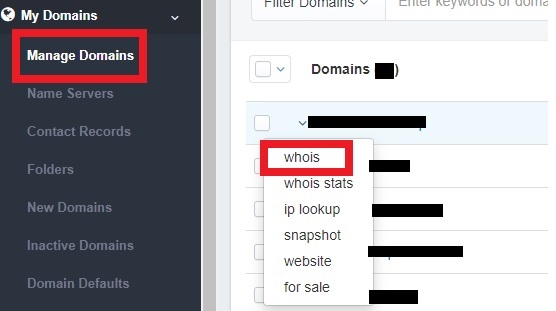
STEP 5: Unlocking the domain
To start a transfer, the domain must be unlocked. You can unlock it from the ‘Manage Domains’ page, where the option will be at the appropriate right side of the domain you would like to transfer as mentioned in the image.
![]()
STEP 6: Auth Code
Auth code (EPP Code) will be sent to the registrant email id. Make sure you keep it safe and use it right at the destination registrar.
Transfer your domains to SeekaHost:
You can transfer your domain to SeekaHost only after receiving the Authorization Code.
STEP 1: Register
Visit SeekaHost.in and click “Transfer a Domain” to enter the domain name.
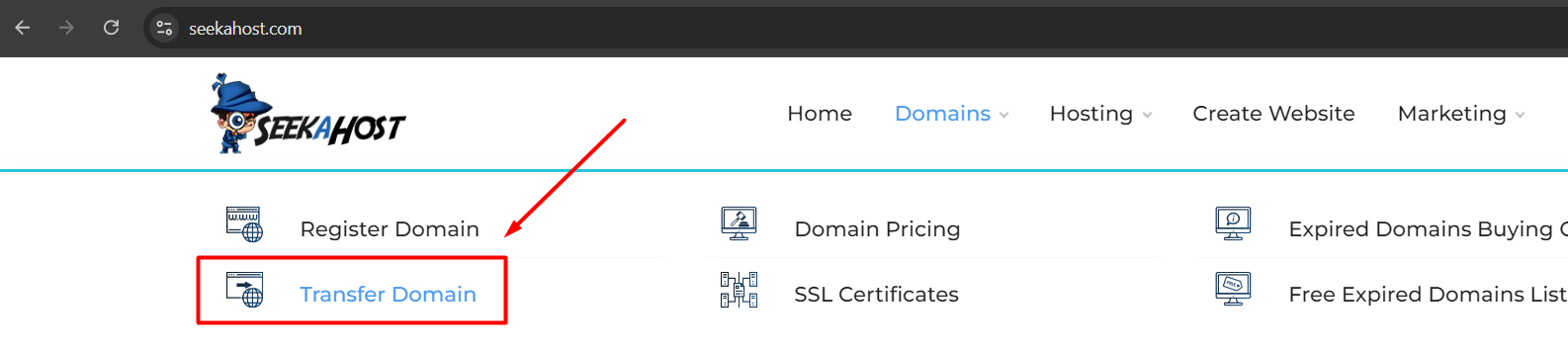
STEP 2: Transfer Domains
Under the Domains section Drop-Down, Select “Transfer Domains to Us”.
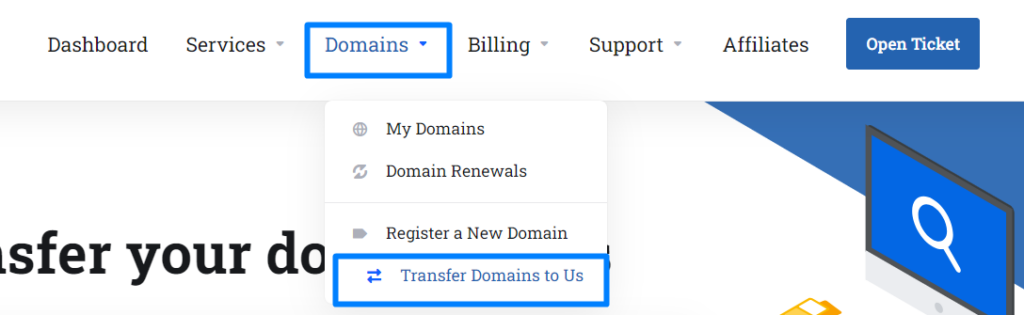
STEP 3: Enter EPP Code
Enter the domain name and click transfer. Now enter the EPP code you have received from your previous registrar to validate the transfer process.
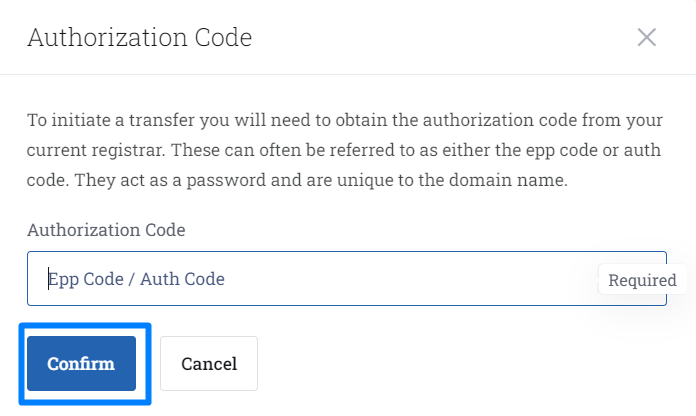
STEP 4: Enter DNS Management and ID Protection
DNS Management (Free) and ID protection of your choice. Enabling ID Protection will restrict the 3rd party from seeing your details with WHOIS information.
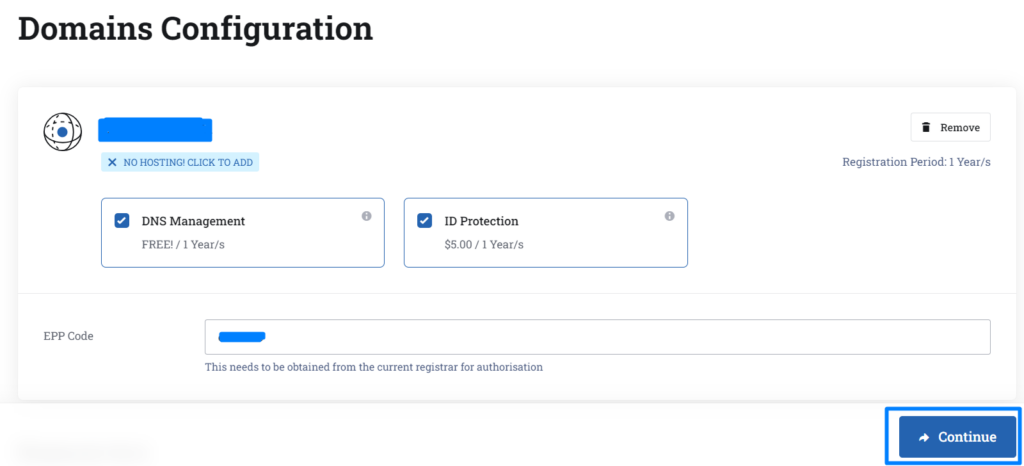
STEP 5: Nameserver Update
Confirm the nameservers updated and click ‘continue’.
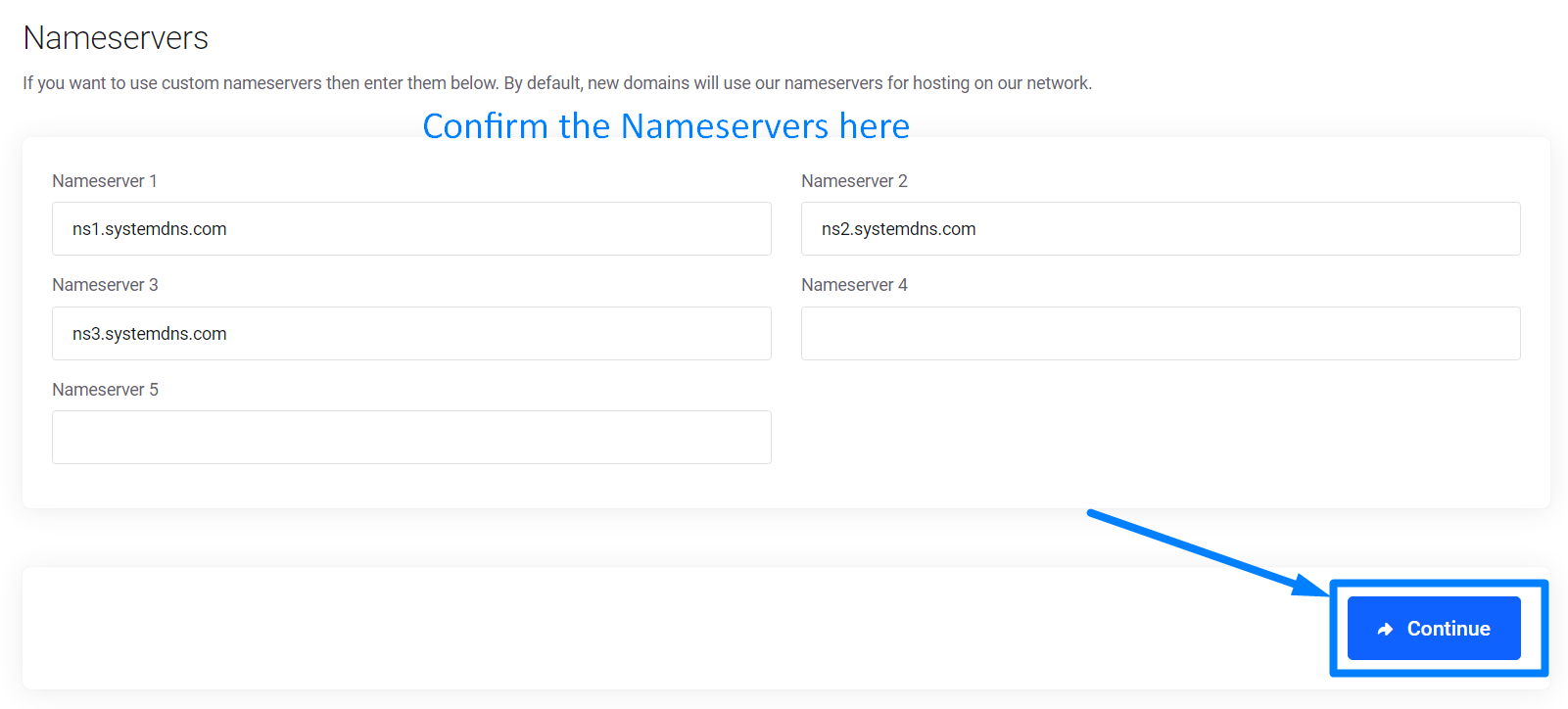
STEP 6: Create a New Account
Under Billing Details, click ‘Create a New Account‘ if you are new user. Update the same contact information which was given in your domain whois contact information.
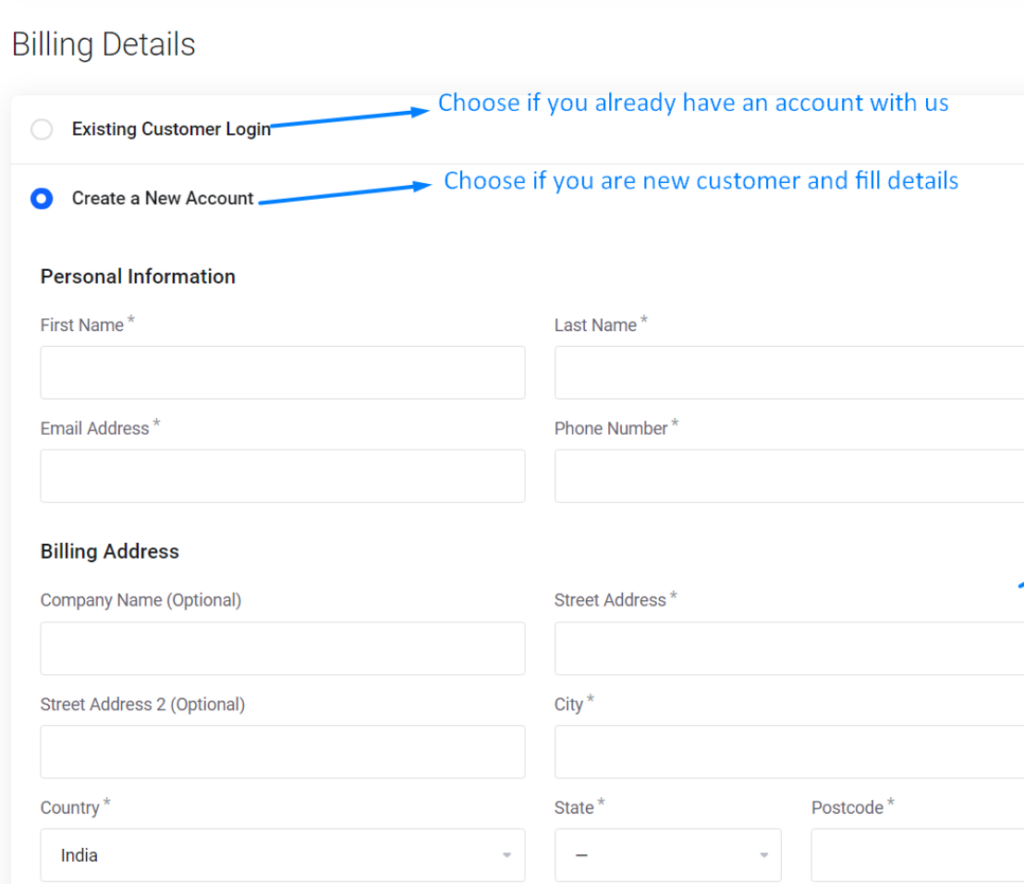
STEP 7: Review & Checkout
On the Review and Checkout page, choose the payment method and click ‘checkout‘ to proceed with the payment.
On the payment method, click Apply from credit balance if you have any balance or click Do not apply and choose the debit/credit card or debit/credit card Subscription or PayPal method and proceed with the payment.
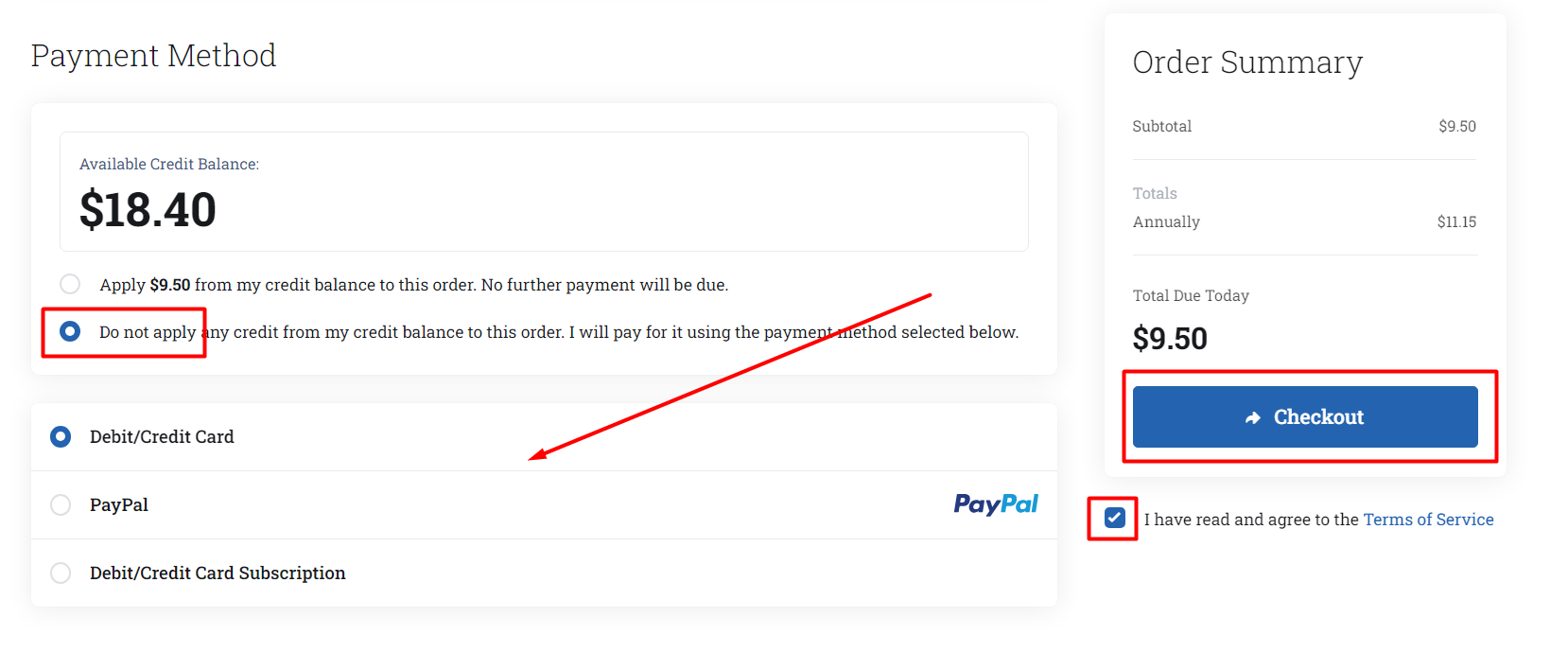
STEP 8: Transfer Status
Check the Transfer Status in the Domain section. ‘Pending Transfer‘ tells that the domain transfer has been initiated from our end.

Additional Notes:
1. First Transfer Approve mail will be sent to you by us and Second Transfer Approve mail will be sent by the old registrar.
2. If domain transfer is not approved by you within 5 days, the transfer might be cancelled or approved automatically based on the registry.
3. You need to approve the second transfer approve mail within 5 days received from the old registrar.
4. Check your Email account for the Domain Transfer approval link in the mail (Inbox, Spam/junk folder).
5. For the domain transfer to be completed, it might take minimum 24 hours to 7 days from the date you have processed the payments at SeekaHost (Destination Registrar).
Instructions about Nameservers and DNS Record:
1. Your website will not face any downtime if domain is pointed to hosting custom or private nameservers.
2. If your domain uses system DNS and updated with DNS records (mail record, TXT and CNAME), old registrar will delete the domain from their DNS zone shortly after the transfer completes.
[Tweet “How To Transfer Domains From GoDaddy To SeekaHost?”]
If you are a registered user in SeekaHost and have any queries to be clarified or issues to be sorted, you can raise a ticket through the client area dashboard or email [email protected]. For immediate interaction or guidelines, contact our support team available in Live Chat at the right bottom corner of the website.
