
How To Use Promo Code In SeekaHost?

By Surya
Table of Contents
In this article, we will guide you how to use a promo code in SeekaHost for a hosting package. Let’s get into the steps given below.
STEP 1: Login
At first, log in to your SeekaHost account. If you are not a registered user, you can create an account on the checkout page while placing the order.
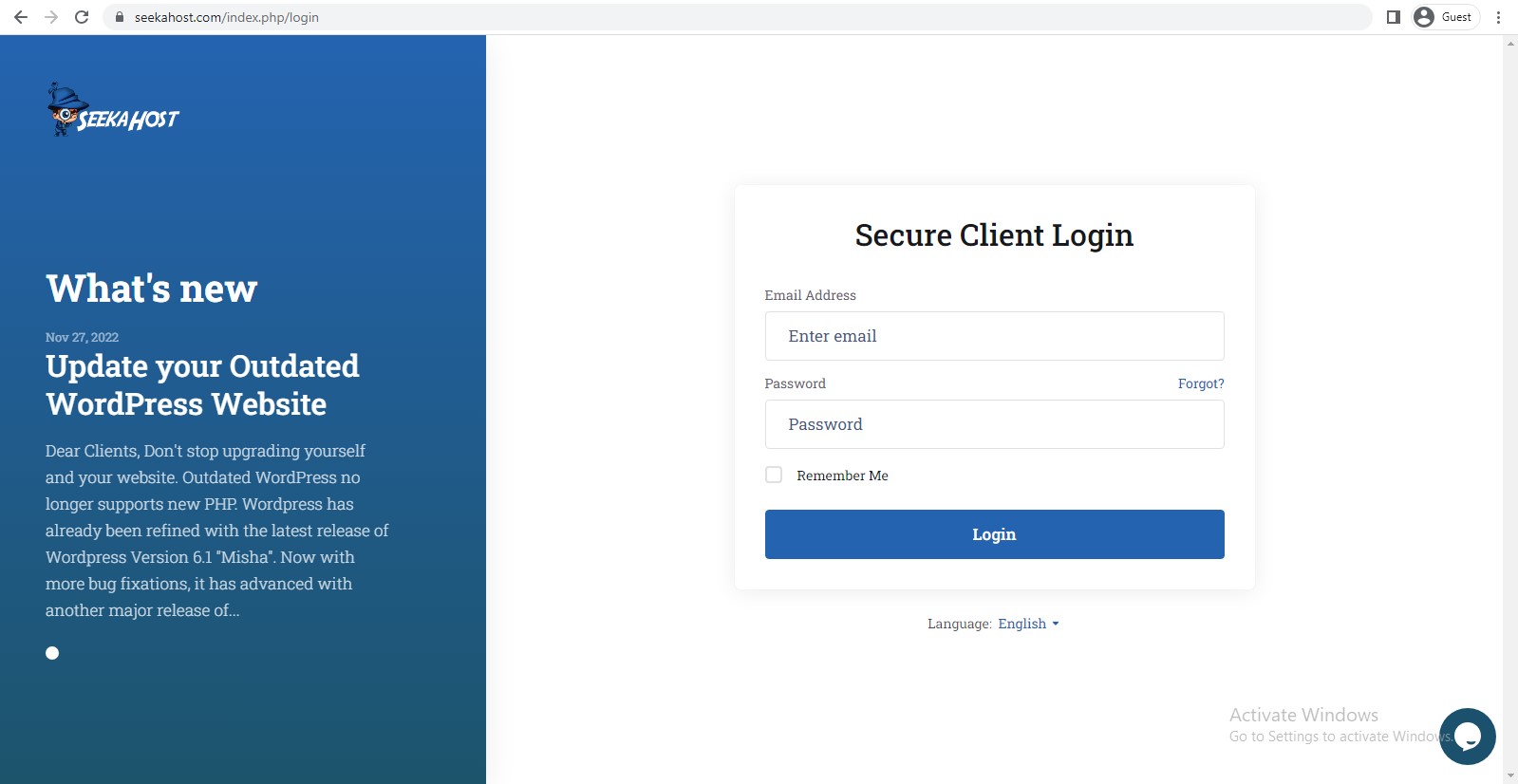
STEP 2: Order New Service
Once you log in, click the package you want from the section ‘Service‘ on top of the page. Then click ‘Order Now‘ under the plan which you choose to purchase.
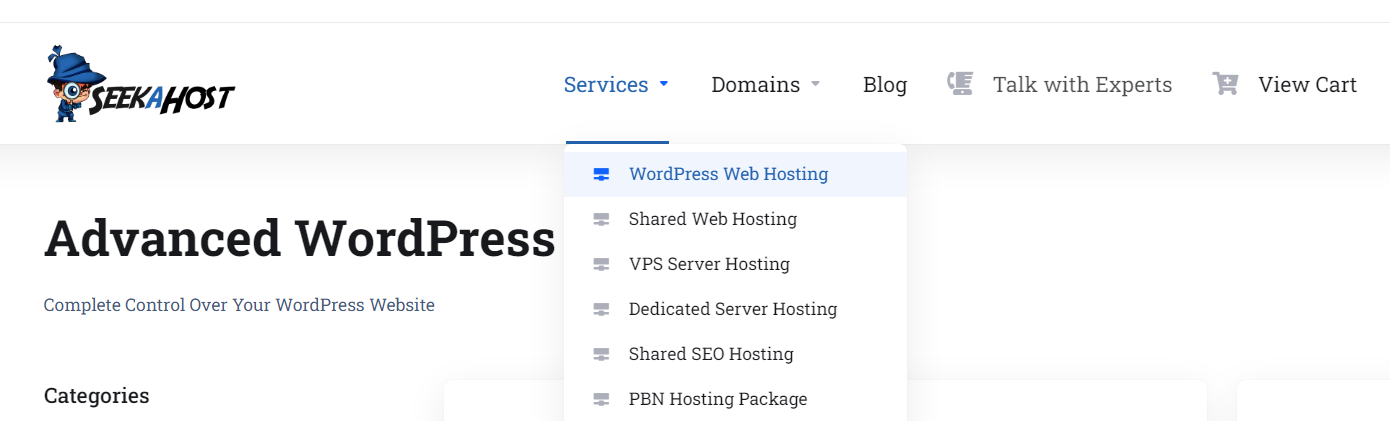
STEP 3: Check Availability
Enter the domain name in the text box and select the domain. After that, click on ‘Check’. You can choose the option according to your domain availability.
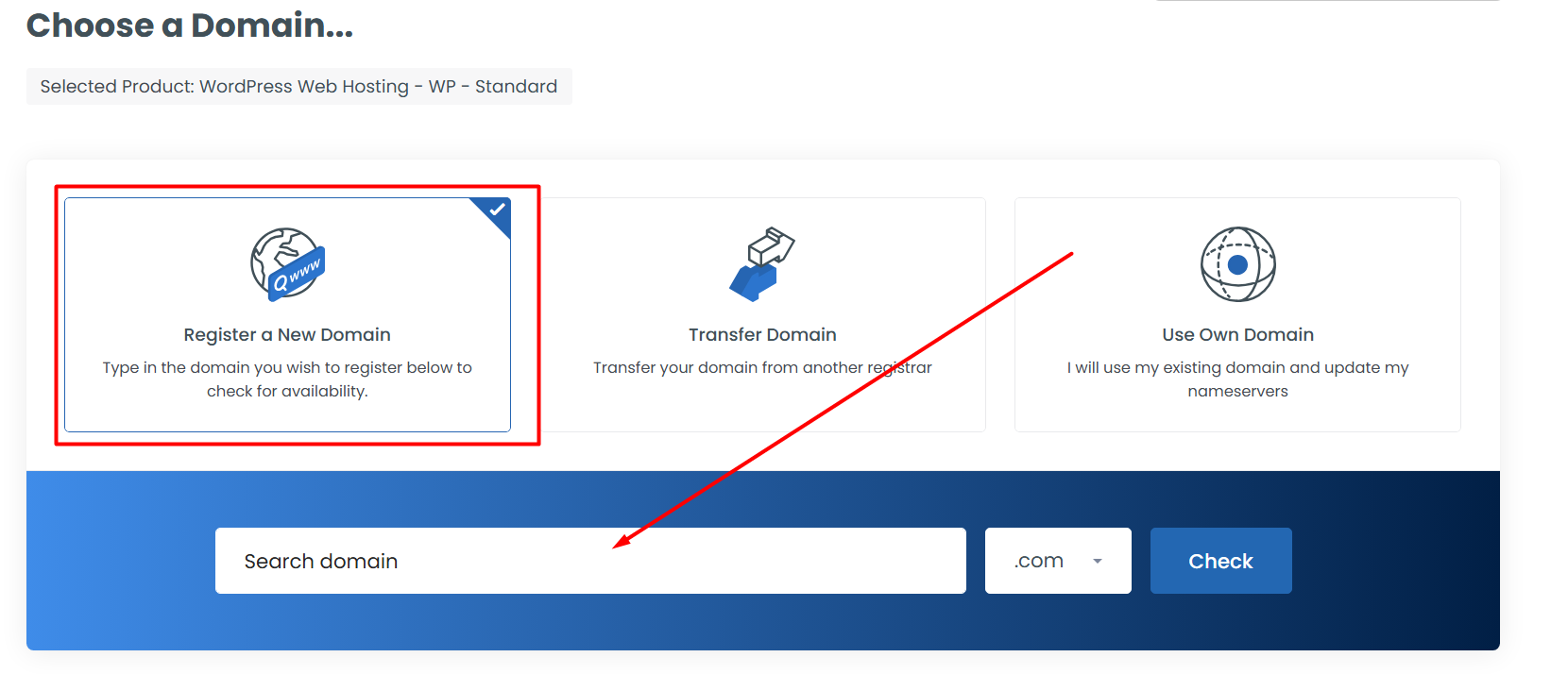
STEP 4: Choose the Billing Cycle
Select the billing cycle as you like and click ‘continue‘ which displays on your right side.
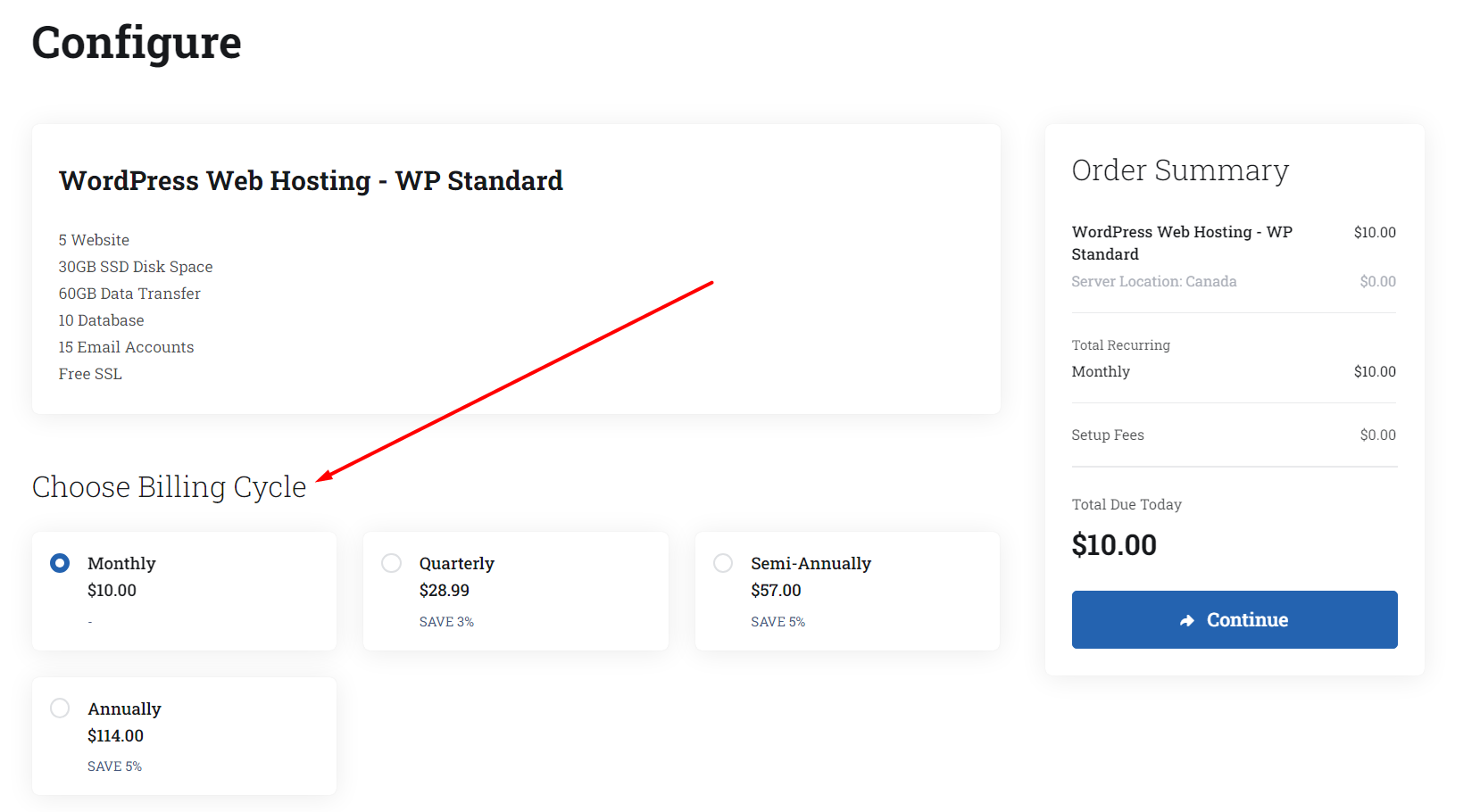
STEP 5: Validate the Code
After clicking continue, you will be directed to the ‘Review and Checkout’ page. Here, you can check the details you have ordered. If you have the promo code, enter in the text box under the promotional code and click on ‘Validate Code’.
After the validation of the promo code, scroll down to select payment method
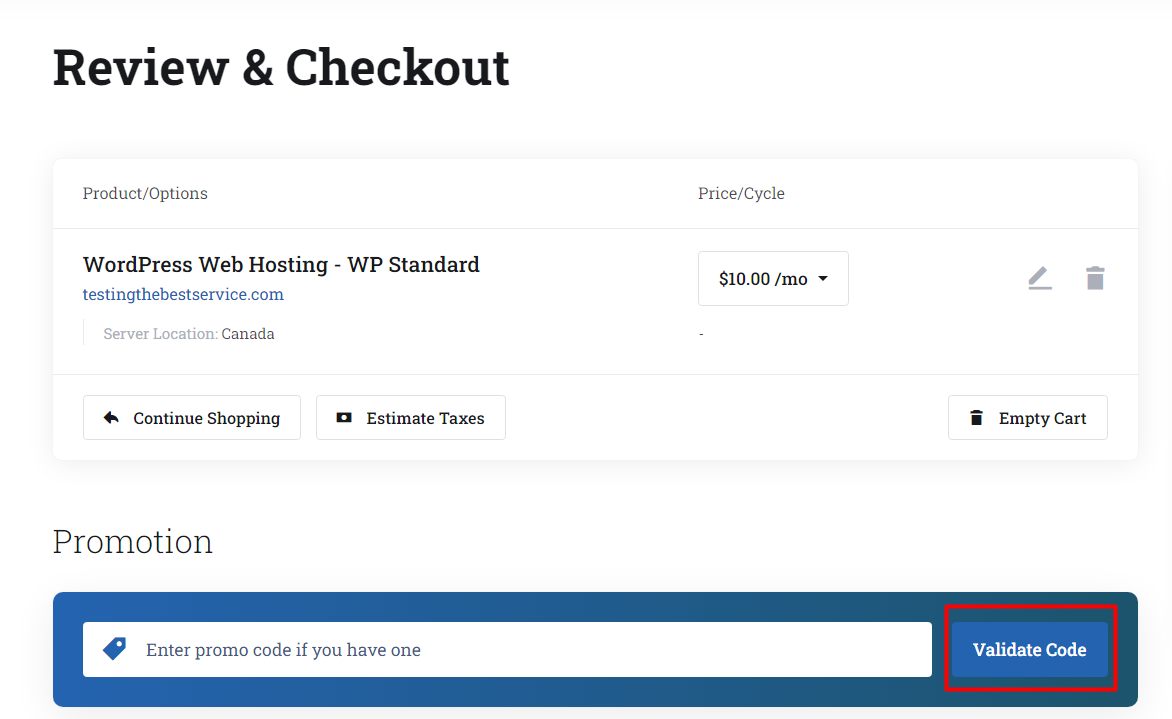
Step 6: Create Account
As said above, if you are new user and want to create account, you can update the valid details under section ‘Billing Details‘ by selecting the option ‘Create a New Account’, to ensure future orders are verified and activated using the updated contact information. If not, your order might be subject to suspension by our account team.
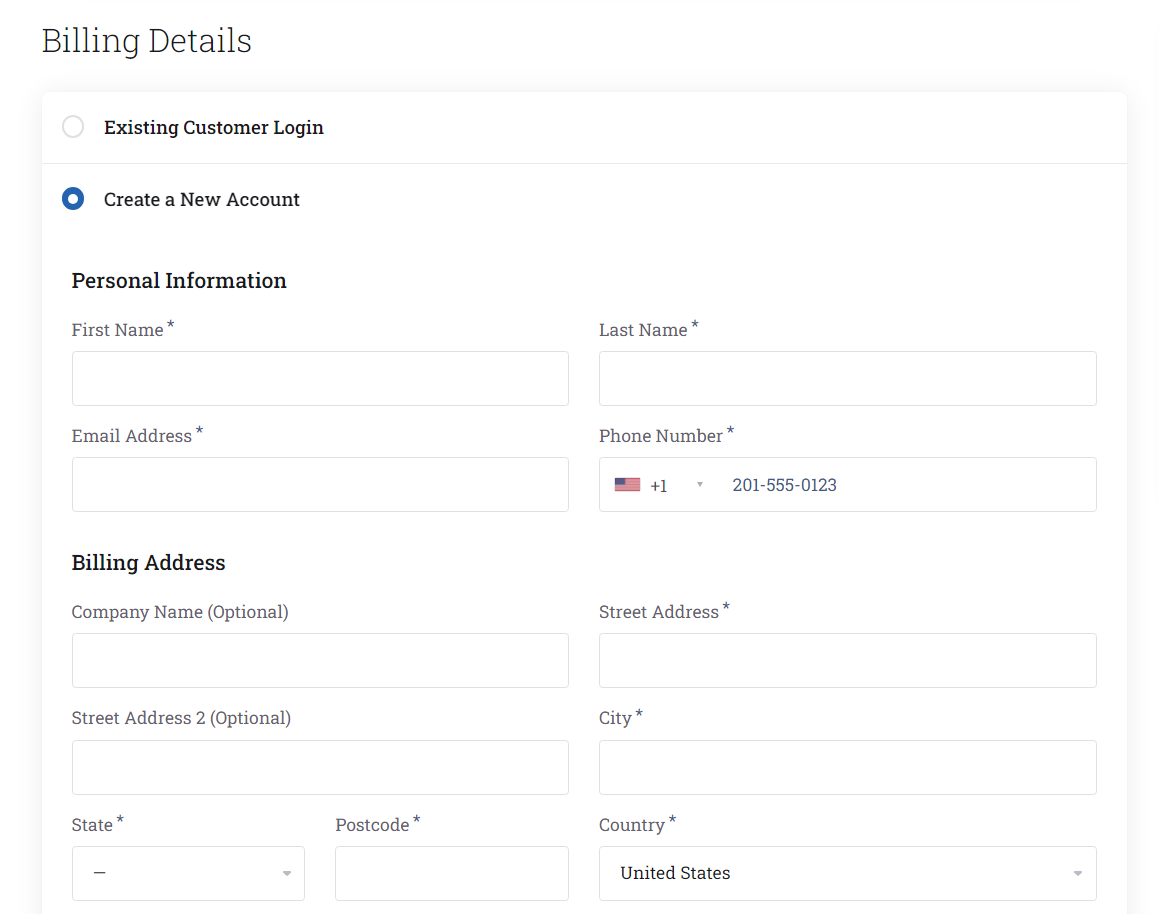
STEP 7: Order Completion
Choose your payment method and select the checkbox, by accepting the terms and policies of our services and click on ‘Checkout’.
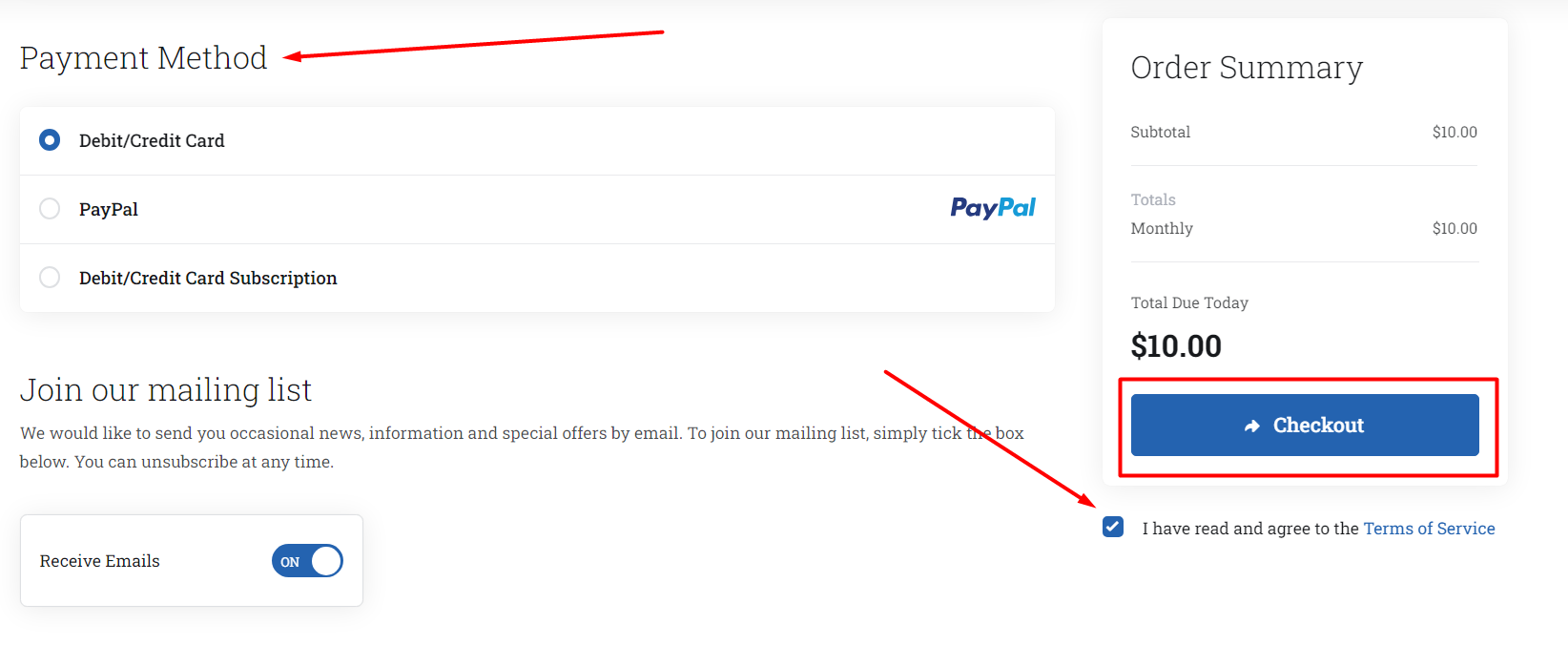
Guide: How to Buy Domain Name and Hosting
[Tweet “How To Use Promo Code In SeekaHost?”]
If you are a registered user in SeekaHost and have any queries to be clarified or issues to be sorted, you can raise a ticket through client area dashboard or email to [email protected]. For immediate interaction or guidelines, contact our support team available in LiveChat at the right bottom corner of the website.
