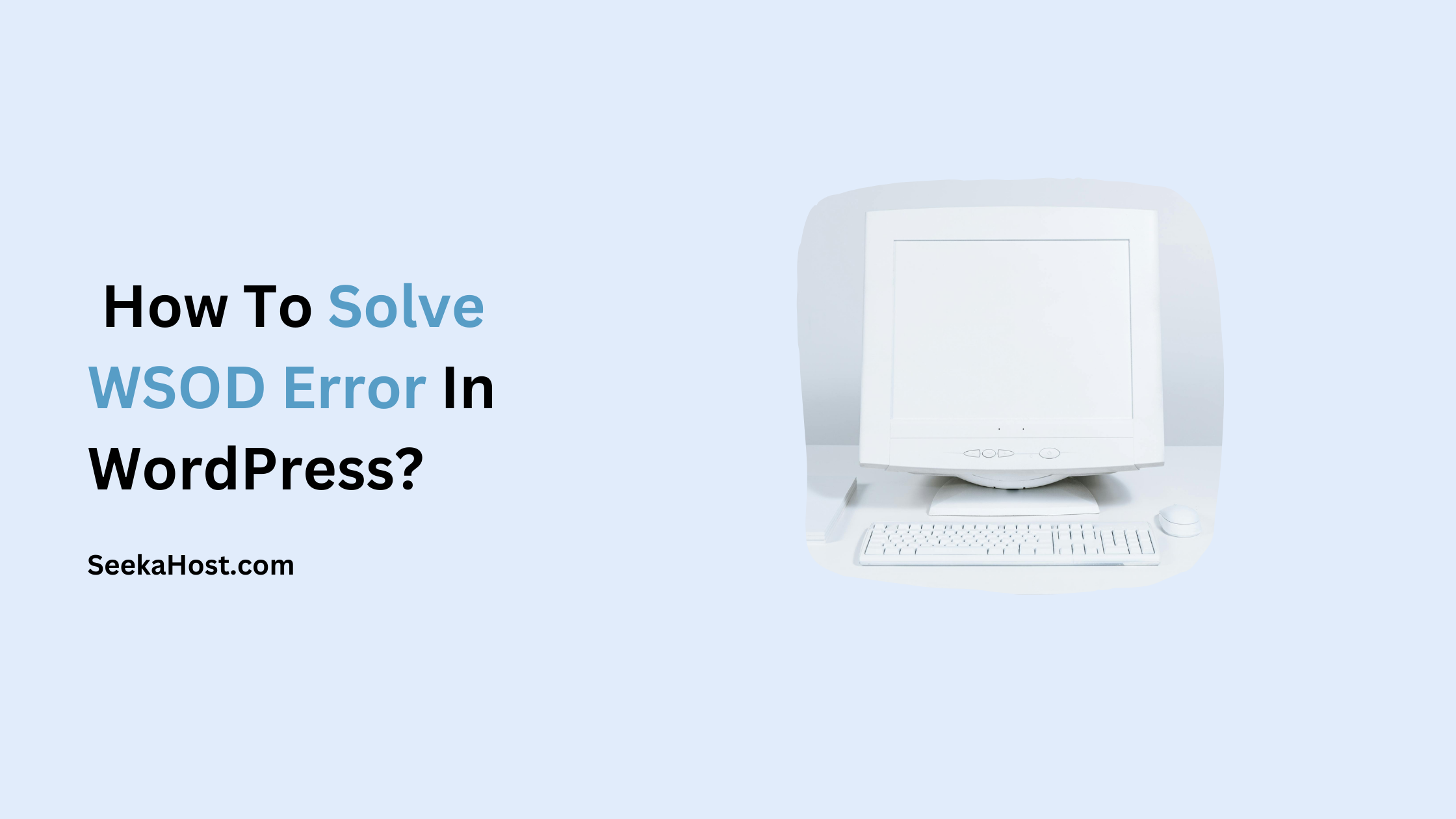
How To Solve WSOD Error In WordPress?

By Surya
Table of Contents
The WSOD error is known as the ‘White Screen Of Death’. This kind of error arises from errors in the PHP and database. A blank screen with no content or information is commonly known in the WordPress community as the WordPress White Screen Of Death (WSOD). Before getting into the remedial measure, we should first know the cause and source of these errors.
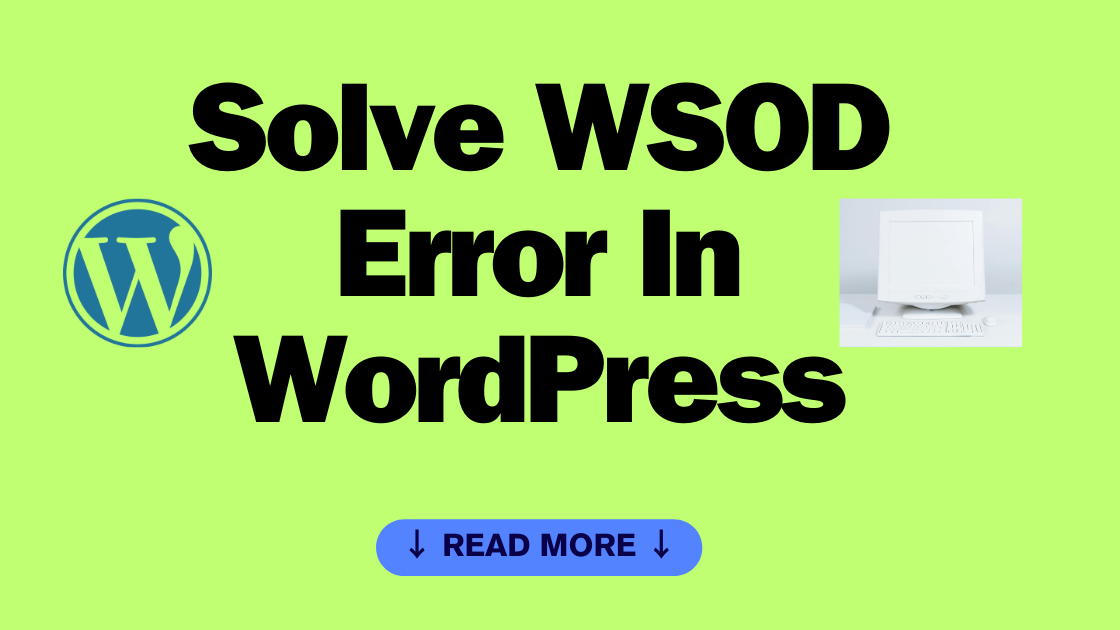
Compatibility issues due to the plugins
Try deactivating all the plugins that you have installed and then reactivating them one by one to see which plugin is causing the problem. An update in the plugins also sometimes leads to this kind of issue.
Error due to themes
The WSOD occurs when you have just activated a new theme or created a new site in the WordPress network. Log in to WordPress admin screens and activate the default wordpress themes. If you are not able to access the admin screens, you can try accessing your website using FTP and navigate to /wp-content/themes/ folder. Rename the folder of the active theme.
Memory Limits Exceeded
When your website gets more amount of traffic in a very short period and if the hosting provider isn’t able to handle it, the WSOD occurs. Also, long-running scripts may exhaust the PHP memory. To avoid this, the users can edit the settings to increase the PHP memory limit.
Corrupted WordPress Files
If none of the above-mentioned help out, then some of the core WordPress files are corrupted and don’t work. In this case, the user should download or update the latest version of wordpress and upload the new wp-admin and wp-includes folders via FTP.
Note: You should not upload the new ‘wp-content’ folder, as it will replace your current one and you will lose your blog posts, pages, etc.,
These are the common errors that lead to the White Screen Of Death in WordPress sites.
[Tweet “How To Solve WSOD Error In WordPress?”]
If you are a registered user in SeekaHost and have any queries to be clarified or issues to be sorted, you can raise a ticket through the client area dashboard or email [email protected] immediate interaction or guidelines, contact our support team available in LiveChat at the right bottom corner of the website.
