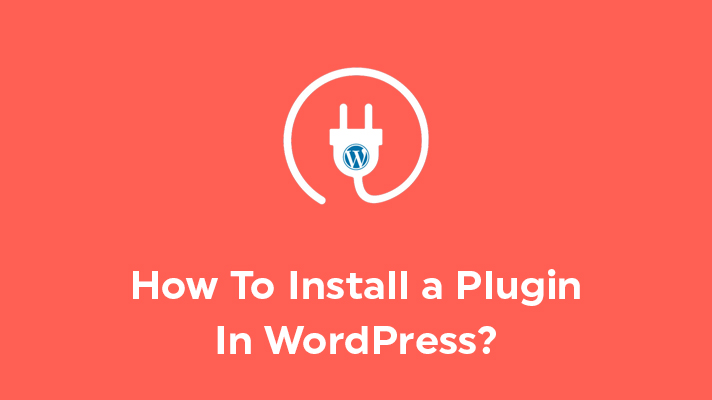
How To Install a Plugin In WordPress?

By Aslam Saah
Table of Contents
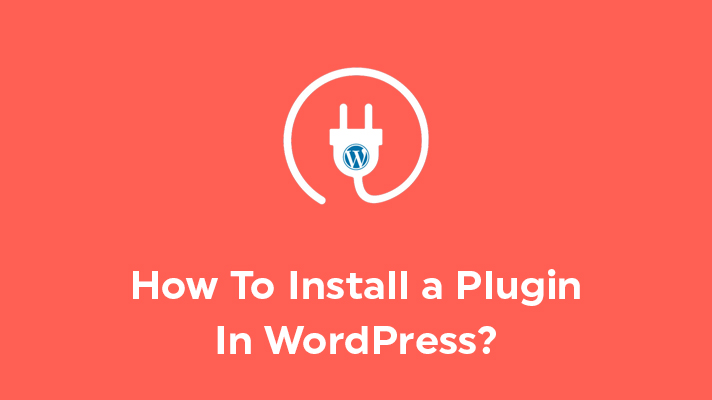
Installing a plugin in a WordPress site results in adding extra features and functionalities to the site. The user can add any kind of plugins to their WordPress site. Also, the user should install plugins depending on their site needs. There are various plugins available in the WordPress software. In this article, we have guided you on how to install plugins in WordPress with simple steps.
STEP 1: Login
Firstly, log in to your WordPress site.
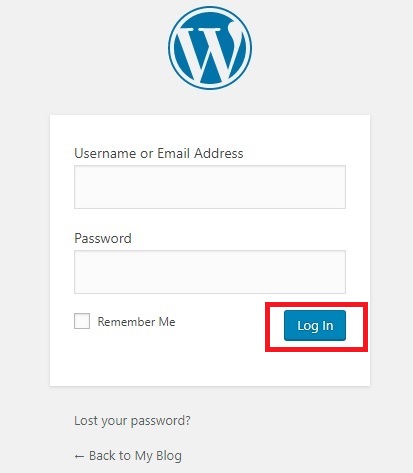
STEP 2: Plugins Menu
Then, on the left-hand side of the dashboard, click on the ‘Plugins’ menu. You can able to see three options under it.
Installed Plugins – By clicking on this option, you can able to see the list of installed plugins in your WordPress site.
Add New – To install new plugins to your WordPress site, you can just make a click on this.
Plugin Editor – This option is used to edit the plugins which you wanted to make a change. But the only drawback is, the plugin can be edited only if the user has strong skills in coding.
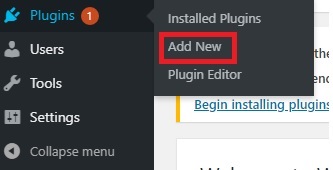
STEP 3: Searching Plugin
To install a plugin, you can search it by using various sections such as
- Featured – In the featured section, only some necessary plugins are shown.
- Popular – This section shows you the most popular plugins of the WordPress
- Recommended – By clicking on this section, the plugins are shown by the user recommendations
- Favorites – If you have marked or chosen the plugin as your favorite, then the favorite plugins are displayed in this section.
You can also, search the plugin by entering the plugin name in the ‘Search Box’ or you can search by using ‘Author’ or ‘Tags’.
![]()
STEP 4: Installing a Plugin
For example, we have chosen the ‘Yoast SEO’ to install. Click on ‘Install’. Within a few seconds, the plugin will be installed.
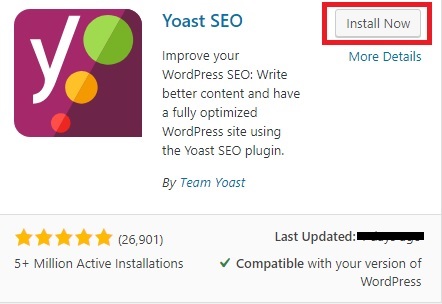
STEP 5: Activating a Plugin
After installing, you can see the ‘Activate’ button. Click on it to activate the plugin.
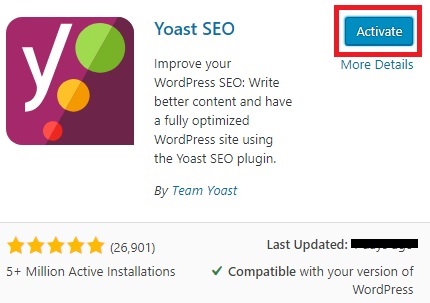
STEP 6: Plugin Settings
Next, if you need to alter the settings of the plugin you can simply click on the ‘Settings’ option.

Thus, these are the six simple steps to be followed while installing a plugin in WordPress.
[Tweet “How To Install a Plugin In WordPress?”]
If you are a registered user in SeekaHost and have any queries to be clarified or issues to be sorted, you can raise a ticket through client area dashboard or email to [email protected]. For immediate interaction or guidelines, contact our support team available in LiveChat at the right bottom corner of the website.
