
How To Embed Video WordPress
Table of Contents
Embed videos from YouTube and other platforms to your WordPress Blog/Site with only a few easy steps. Get you videos viewed by a much larger audience. How To Embed Video WordPress
Benefits in Embedding Your Videos
You can advertise your video content on your blog and site pages and reach a larger audience. As your blog/site grows more people will see you videos and head to your channel. This benefits both the page as you have engaging content, but will also help in terms of promoting your channel that you produce videos for.
You can also like on this post, create tutorials with a video that viewers can follow with out having to leave the site.
How To Embed Video WordPress
How To Embed Video WordPress Guide
To embed a video you can do it in two ways, either vie the URL or through Text code. They are both easy methods of doing it and adding it through text code wont require any coding from yourself. Simply a copy and paste action.
Embedding Through the URL
Go to your page or post and add a new block to the section you want to add the embedded video in. Now search for the Embed option. It will now ask you for the URL link from YouTube. This is the site address on the top of your search engine, or if your on mobile its the shareable link of the address for the video.
Now copy and paste the link for the video you want to embed and the video will start loading up once you have completed this action. You can align it on the page like any other media image.
Embedding Through Text
If you find your using a different version of WordPress then you might not have the same block format to add embeds. How ever you can solve this easily by switching your page from Visual to Text from the top right corner of your page/blog screen.
Fist you will need the embed code so head over to your video (for this example we use YouTube) and click the share button. Now select the option embed and copy the code.
Now go back to your post/page and select the Text option. This will bring you up to the codding for your page. All you have to do now is start on a line underneath any existing coding and paste the embed code from YouTube.
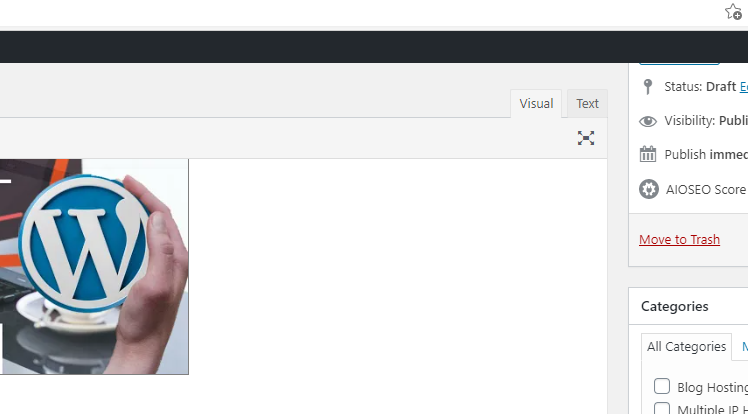
If you click back on Visual you will see its now been added and you can align it the same as other media files.
Other Embeds on WordPress
Did you know you can also embed live feeds from Facebook, YouTube, Minigames and Discord? Many sights will allow you to embed material form their page to promote them self’s. And this gives everyone a great opportunity to add more engaging content on their site/blog as well.
Related Articles – Home Page – Blog Page – Theme – Settings – SEO – GDPR – Images

